Adding an image to a report
This article explains how to add an image to a report.
- The first step is to create a new wiki article that the image will be attached to.
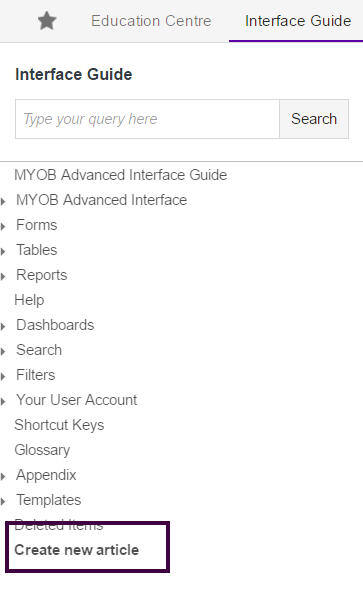
- Complete the Article ID and Name fields.
- Click the Attach button.
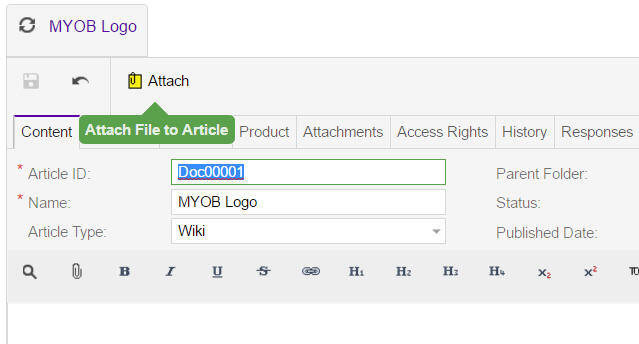
- Click Choose File and select the image you want to upload.
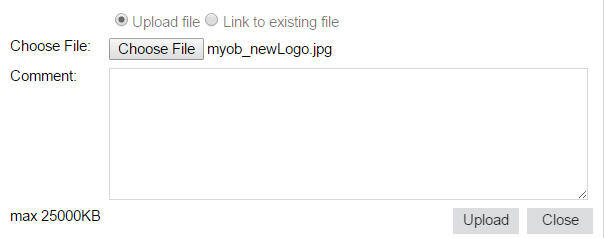
- Click Upload and then OK in the next screen.
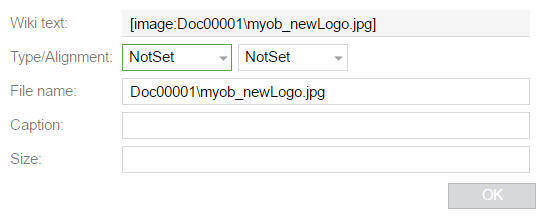
- In the Attachments tab, click Get Link.
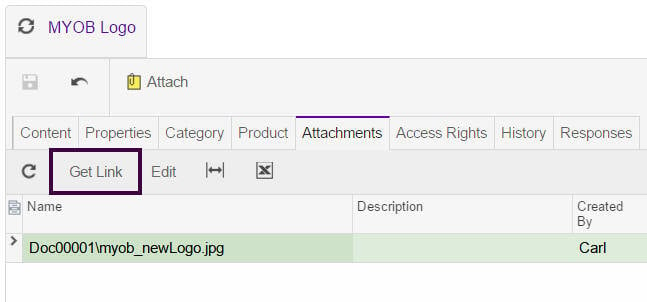
- In the screen that appears, copy the text in the Wiki Link field copy it.
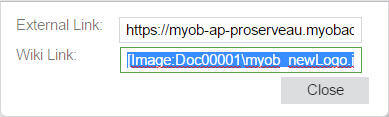
- In the report designer, add an image and populate the details as shown below.
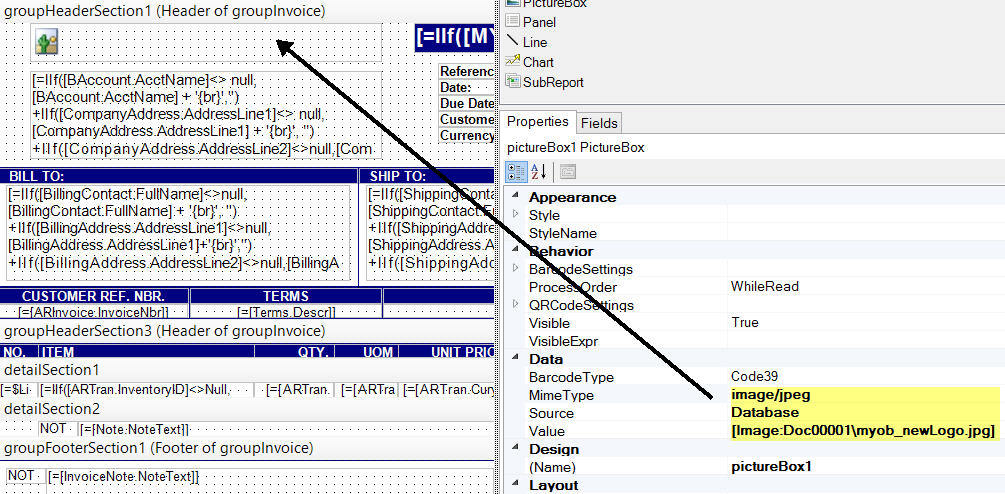
When printing the report or form, the image is displayed from the attachment in MYOB Acumatica.
