Automatically email SO Invoice to customer when it is released
This page is for MYOB Acumatica consultants
Check all changes in a test environment before taking them live. Make sure all related features still work as expected and that your data is unaffected.
This knowledge base article will show you how to change the workflow of SO Invoice to automatically email SO Invoice to customers when the invoice is released.
Build 2021.117.400.6951 [21.117.0037] onward.
-
Create a new Customisation Package.
-
In the Customisation Package, on the “Screens” menu item on the left, add screen SO303000 Invoices to the screen list, then press Save.
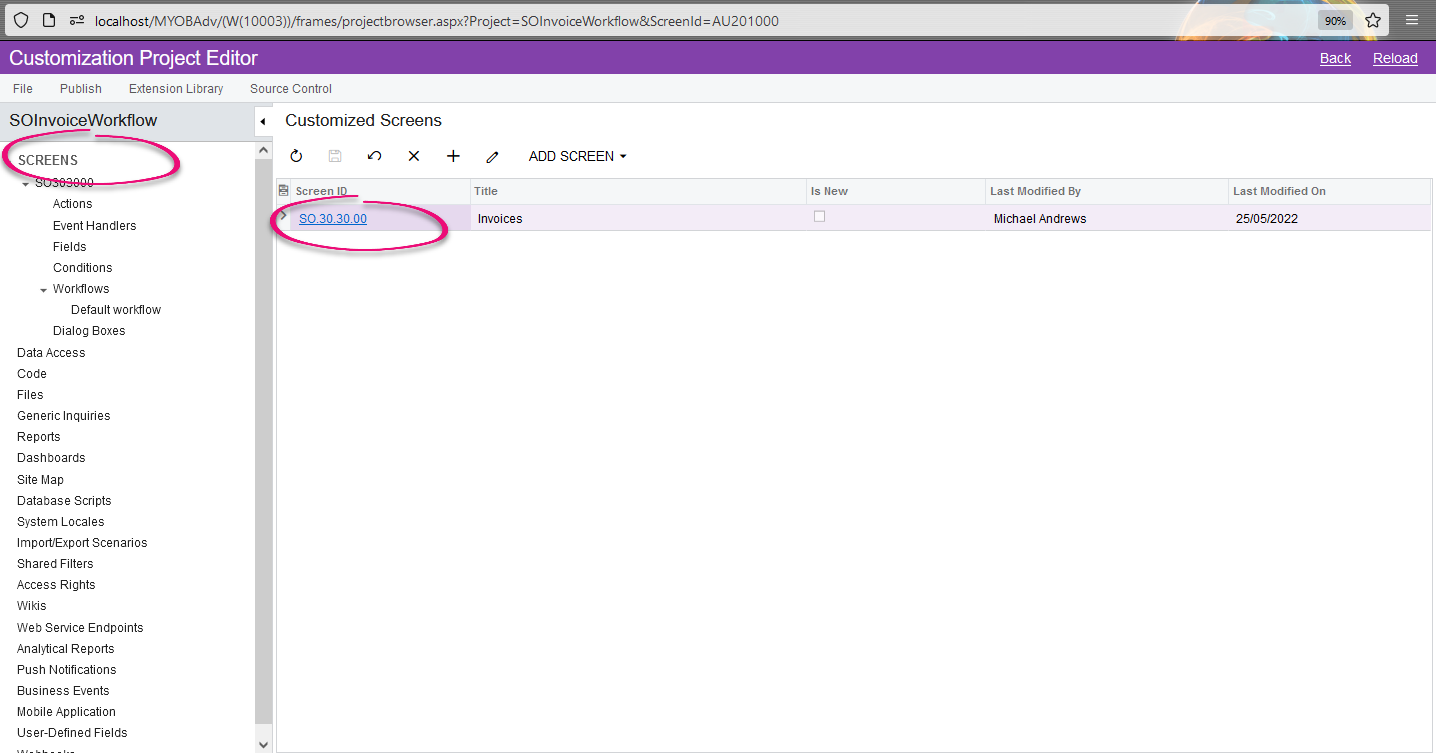
-
Under screen SO303000 menu item on the left, keep expanding until you see Workflow. Click on the Workflow menu item. Click Add Workflow.
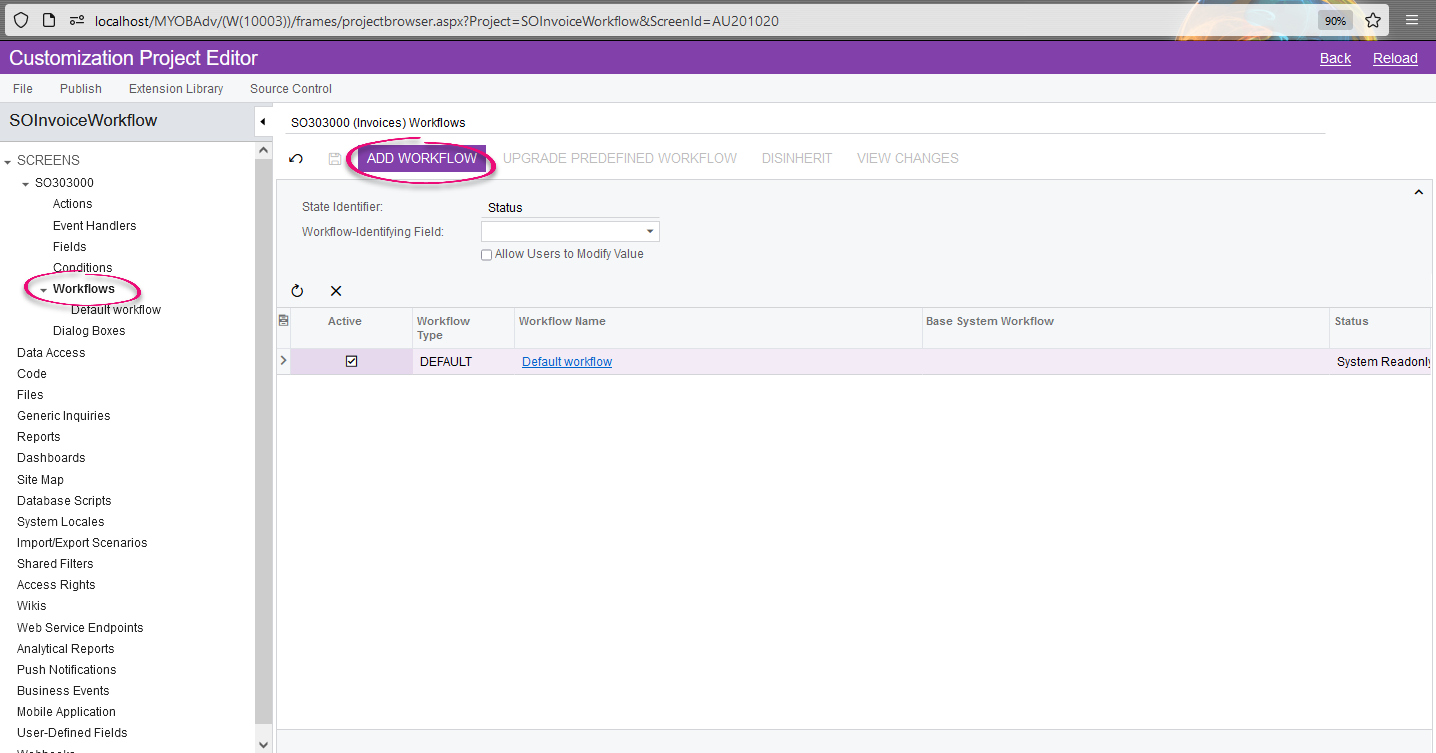
-
In the Add Workflow pop up, select Operations = Extend System Workflow, enter workflow type = DEFAULT and workflow name = DEFAULT-Extended, then click OK
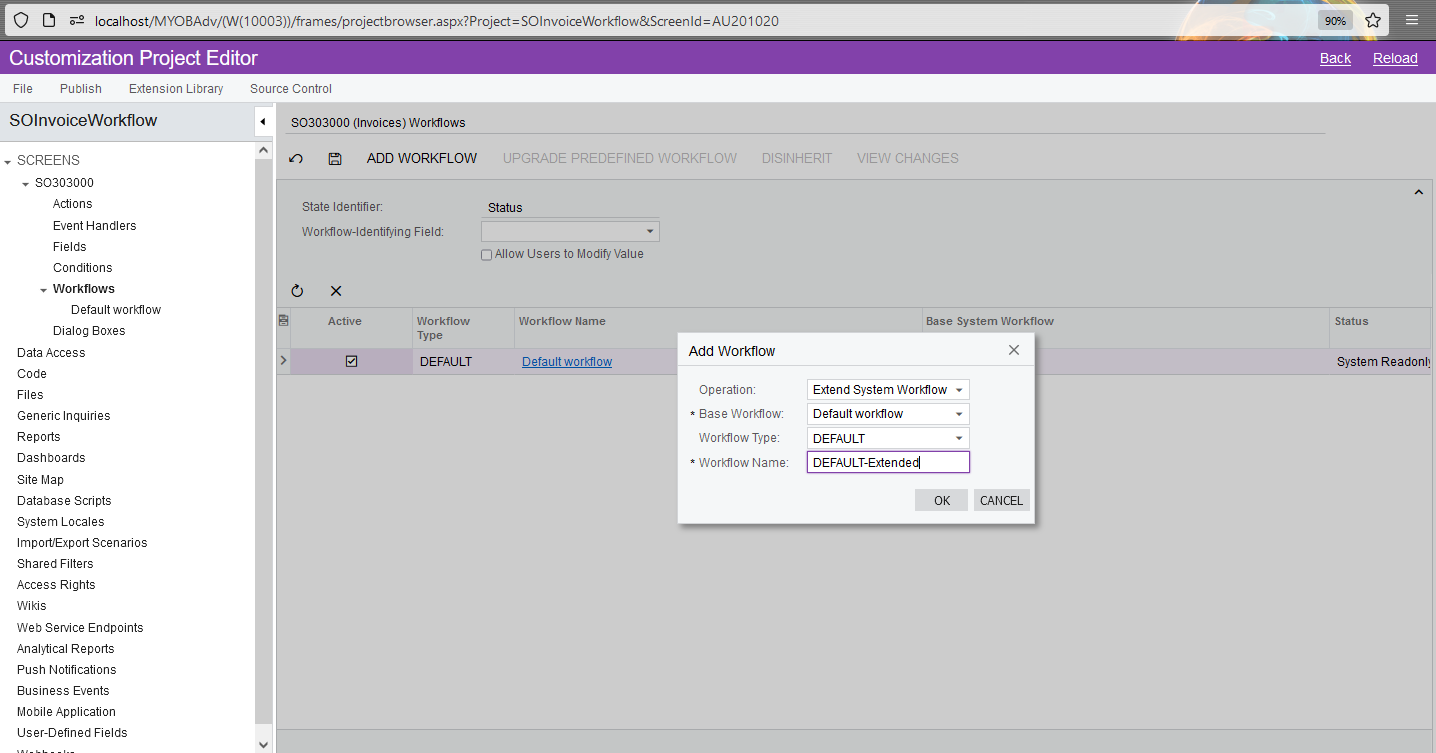
-
Click on DEFAULT-Extended workflow on the menu bar on the left. In the State and Transition window, select Open, then on the Actions tab, add the emailInvoice action to the list and set Auto-run Action to True.
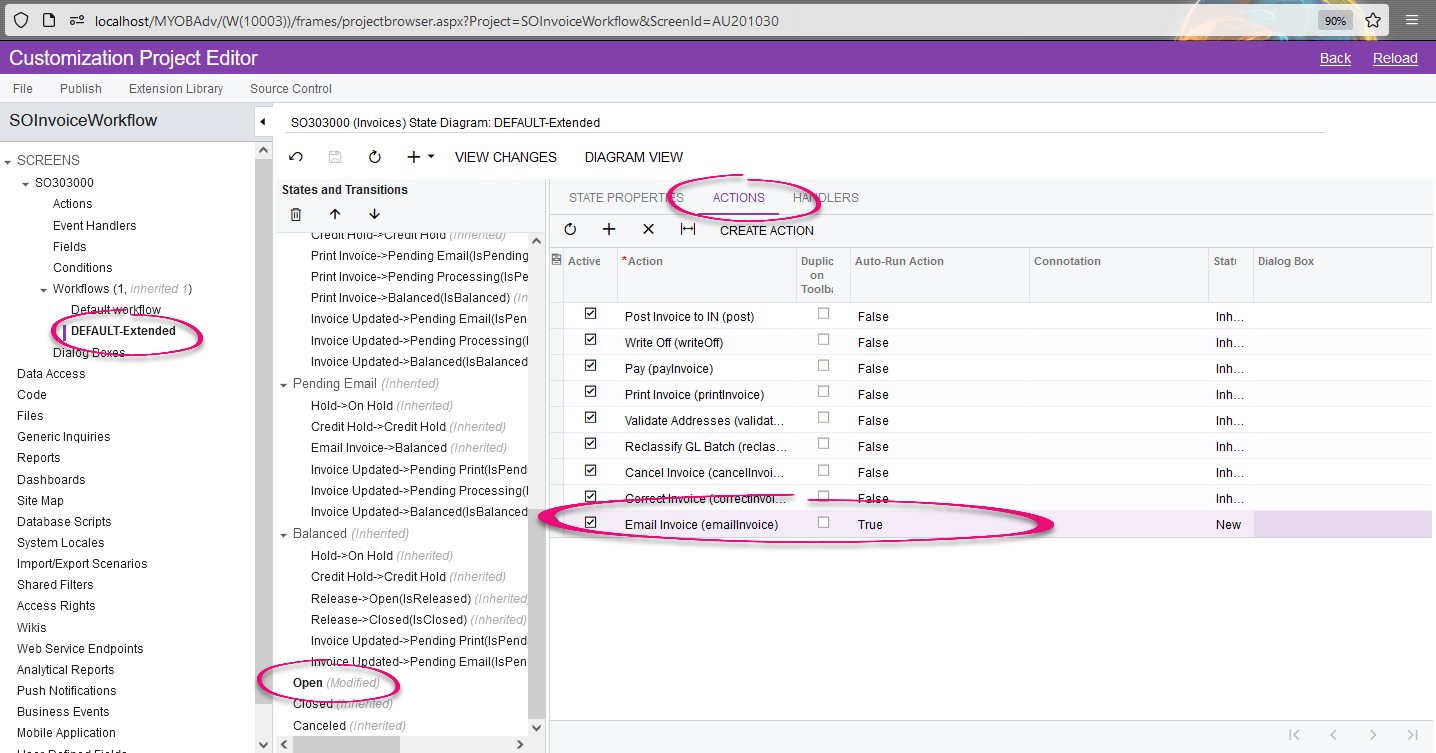
-
Save and publish the customization.
-
Now whenever you release an SO Invoice and the SO Invoice has the status of Open, the Actions > Send Invoice is also triggered automatically, sending the email out – you need to ensure the Mailing ID, Email Addresses of the customer and system email account are set up properly to make this works.

