Bring in historical (completed) sales orders
This page is for MYOB Acumatica consultants
Check all changes in a test environment before taking them live. Make sure all related features still work as expected and that your data is unaffected.
During implementation, you might encounter a requirement where the customer wants to bring in historical (sompleted) sales orders. If you create a sales order or bring in the sales order through an import scenario, you will face a challenge where the action “Complete Order” is grayed out, and therefore you cannot mark the sales order as completed. This knowledge base article will show you how to bring in completed historical sales orders.
Build 2021.117.400.6951 [21.117.0037] onward.
-
Go to the Publish Customization screen (SM204505), create a new customization project
-
Open the Customisation project that you just created. On the navigation pane on the left, select Screens, and add the Sales Order screen SO301000 into the customized screens list:
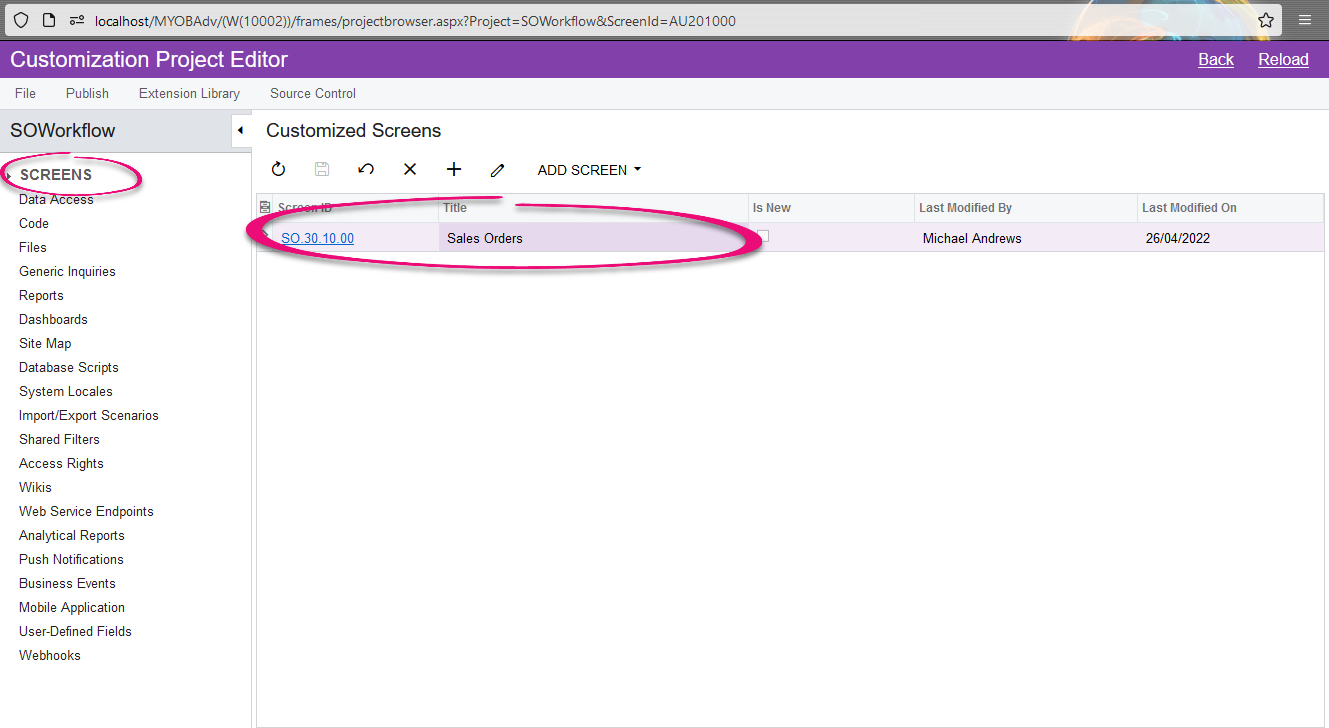
-
On the navigation pane on the left, expand the Screens link, following by SO301000 link, and click on the Actions link to open the Actions menu. Click on the completeOrder action:
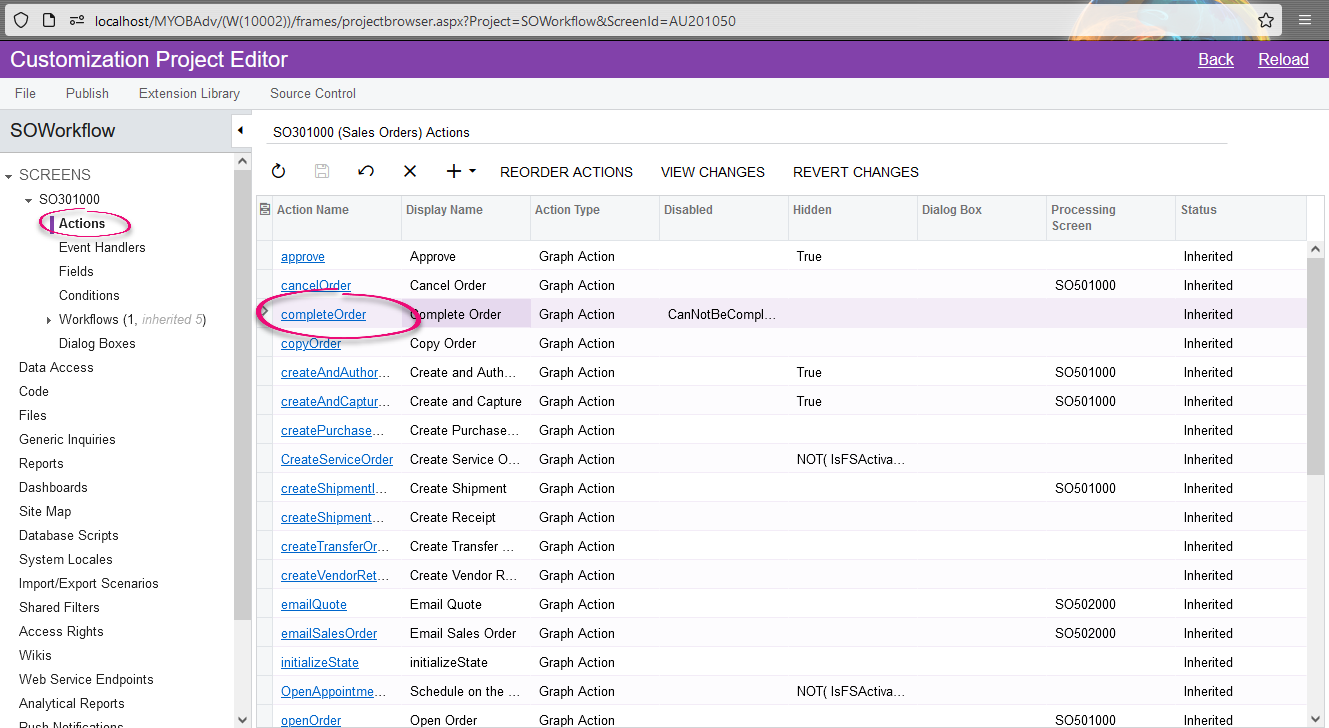
-
In the Action Properties window, for the Disabled field, select “IsCompleted”. Then in the Fields Update area, add a new line with the following values and click OK when finished:
-
Active = selected
-
Field = Status
-
From Schema = selected
-
New Value = Completed
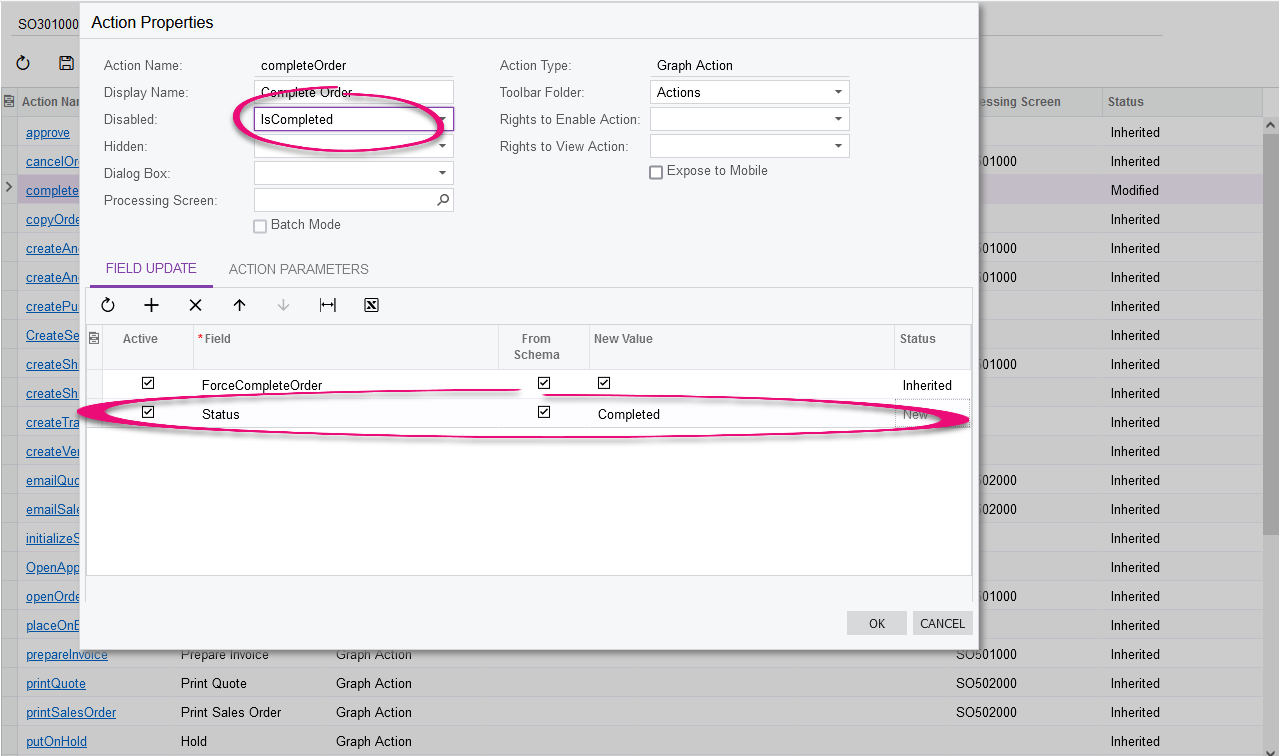
-
-
Publish the customization
-
On the Sales Orders screen, the action “Complete Order” is now available for Open orders, which you can mark the order as Completed without having to ship and invoice:
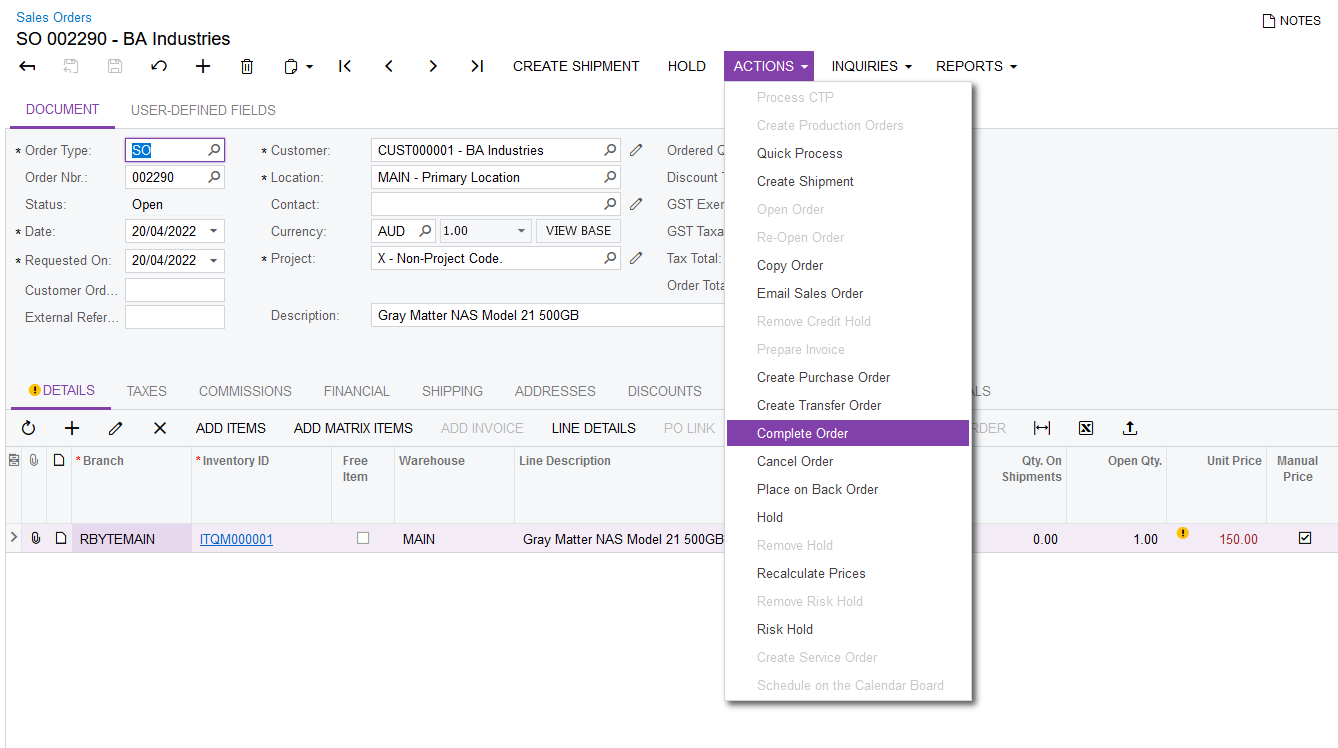
-
After you’ve migrated all the historical Sales Orders in and mark them as Completed, simply unpublish the customization to make this action not available anymore when the Sales Order is in Open status.
