Configuring the Microsoft Outlook add-in
This page is for MYOB Acumatica consultants
Check all changes in a test environment before taking them live. Make sure all related features still work as expected and that your data is unaffected.
If you're a user in a sales or customer service role, you can use the MYOB Acumatica Outlook add-in to do CRM tasks through Microsoft Outlook, like creating contacts, leads or activities.
These instructions are for MYOB Acumatica versions 2021.117.400.6951 [21.117.0037] onward.
-
From any screen, click on your username on the top right corner, and select My Profile:
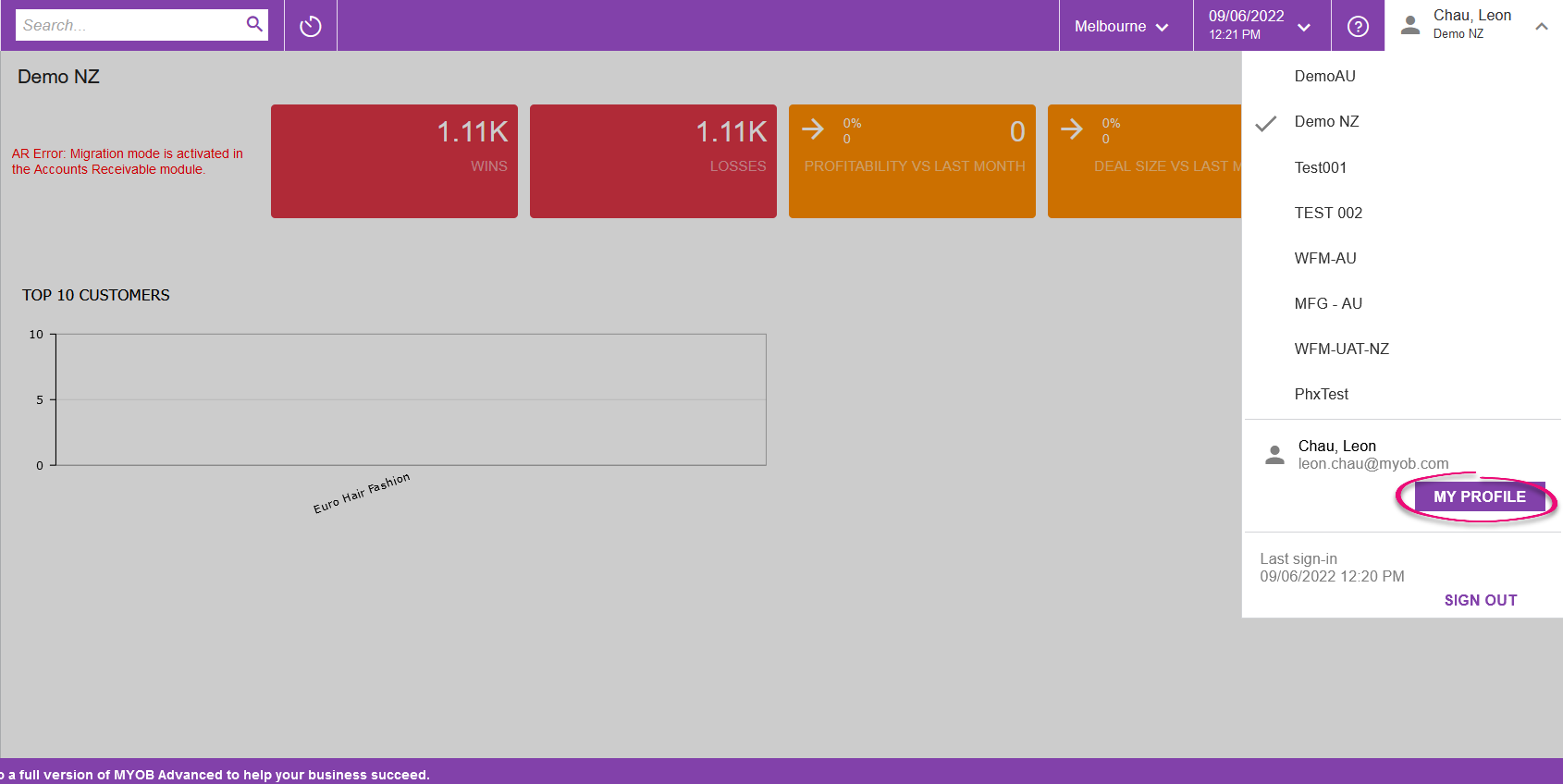
-
The User Profile window will open. Click on the Email Settings tab and select Download Outlook Add-in Manifest. The manifest file will be stored in an .xml format.
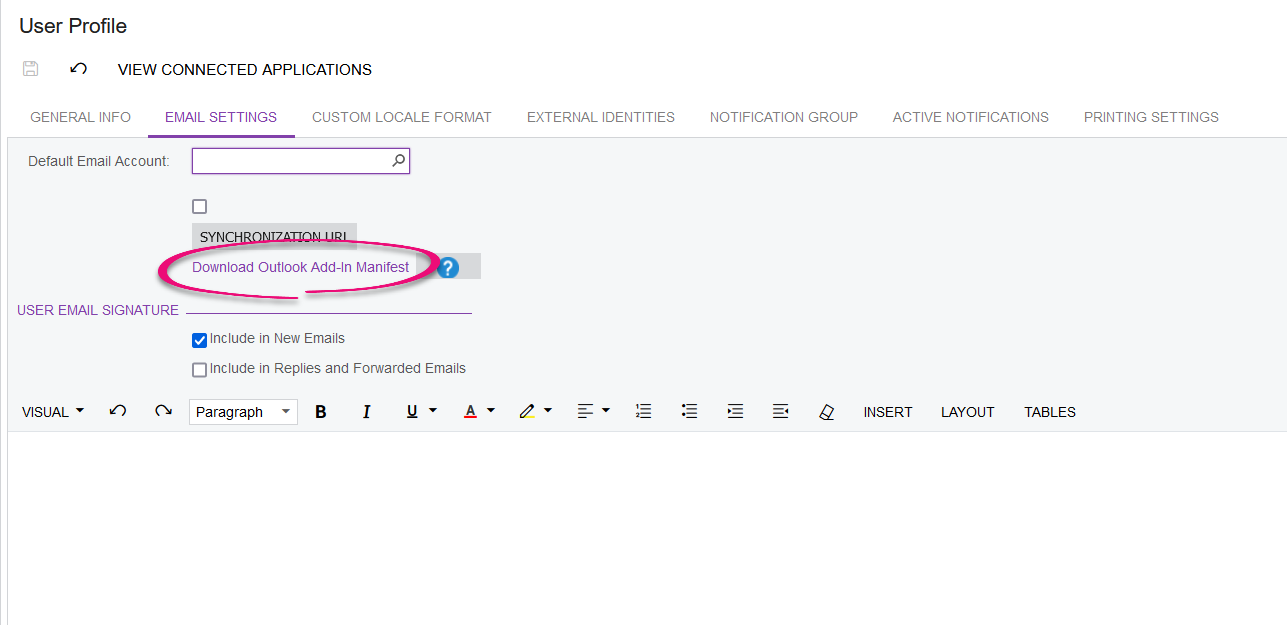
-
Open Outlook. On the Ribbon (the menu bar), on the Home tab, select “Get Add-ins”

-
In the Get Add-ins window, select the My Add-ins tab and select “Add a custom add-in”
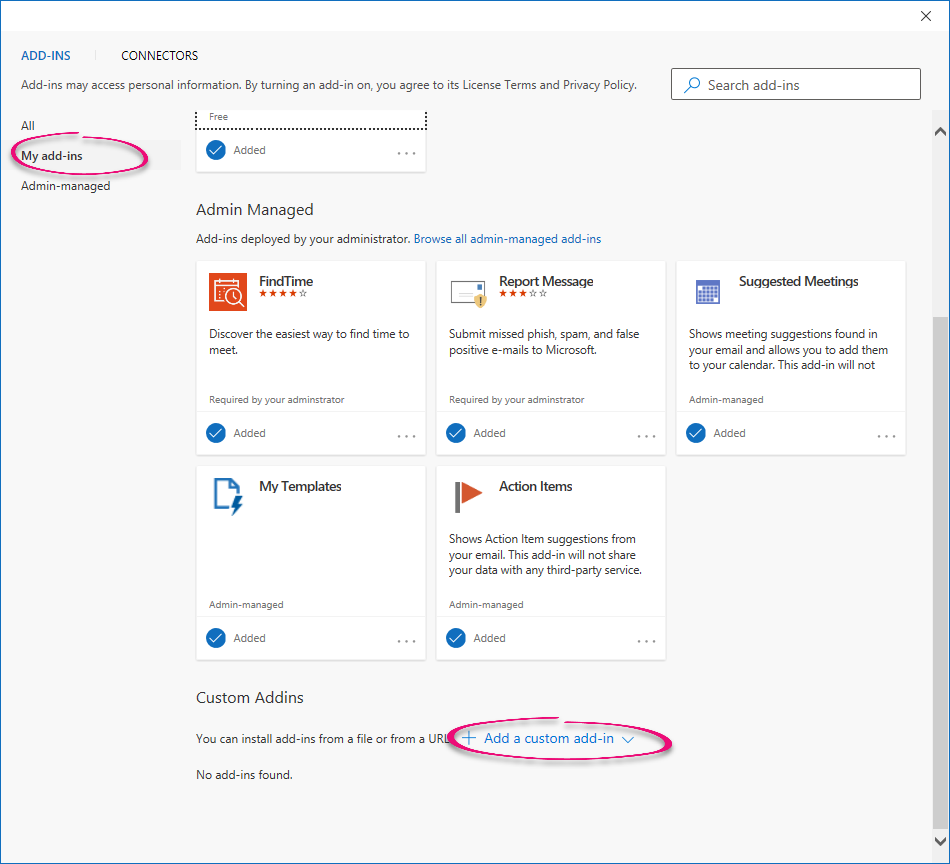
-
Choose the “Add from file…” option and open the manifest file you just downloaded from step 2.
-
Click “Install” when the system displays the warning
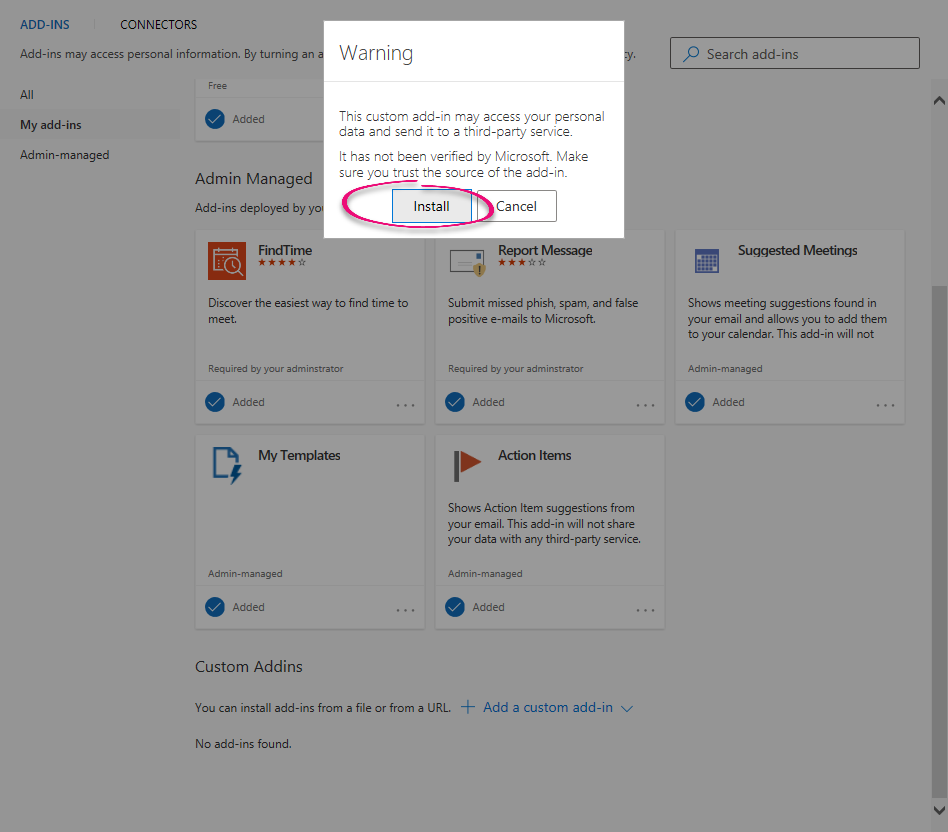
-
After the installation is completed, restart Outlook. You will then see the MYOB Acumatica add-in from the menu bar:

-
To use the Outlook Add-in, click on the MYOB Acumatica Add-in icon, which will open a window for you to sign in to your MYOB Acumatica system:

-
Whenever you’re answering an email, you can click on the email and click on the Outlook Add-in. It’ll allow you to quickly create Lead/Contact/Opportunities, etc. in MYOB Acumatica, without you having to log into MYOB Acumatica and do this manually:

