Creating a pay item
Pay items are the basis of every standard pay and current pay. To record a transaction in MYOB Acumatica People, you need to create a pay item and include it on an employee’s standard or current pay.
Understanding pay item options
Before creating a pay item, you should understand the different types of pay items and calculation methods. These determine how transactions are calculated and reported.
Pay item types
There are three types of pay item:
-
Income—This applies to a payment if it increases the number of hours an employee works. For example, wages, overtime or salary.
-
Allowance—An extra payment owed to an employee in addition to payment for hours worked. For example, commission, bonus, back pay, reimbursement of costs, meal allowance or shift allowance.
-
Deduction—An amount withheld from an employee's pay, which is then forwarded to an authority or other organisation. For example, union fees, child support or staff loans.
Calculation methods
On the Calculation Method tab, you can choose one of three methods for calculating a pay item: Amount, Rated or Percent Of.
The Amount method is best for fixed dollar amounts. If you want to use an amount-based pay item for multiple employees and for different pay groups, leave the Amount and which represents fields blank.
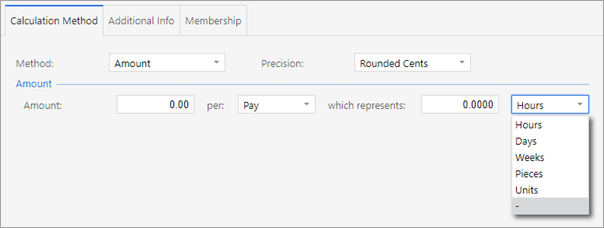
The Rated method is best for a pay item that's paid in units. You can either use the employee's wage rate or a custom rate.
For example, to calculate overtime, you could select Use Employee's Rate, then use the Rate Multiplier field to apply a time-and-a-half or double time amount.
For the Units section, you have two options. The Entered option lets you set a default number of units as Hours, Days, Pieces or Units. The Derived option gets its units from other pay items, like wages and salary.
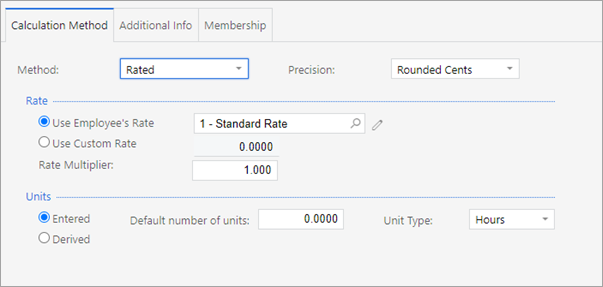
The Percent Of method lets you select how much of a pay item's value will be included in a pay.
For example, you could use this method for a casual employee who should be paid 8% of gross earnings every pay period.
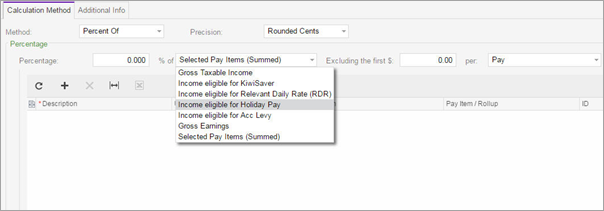
Creating a pay item
-
Go to the Pay Items (MPPP2210) screen.
-
On the toolbar, click the plus icon :ADV_Plus: .
-
Complete the Pay item ID, Description, Payslip label, Type and Taxation fields.
You only need to complete the Pay item ID field if the Manual Numbering option is selected on the Numbering Sequences (CS201010) screen. Otherwise, a pay item ID is automatically assigned after you save the pay item.
-
Click the Calculation Method tab.
-
In the Method field, select which calculation method you want to use.
-
Complete the fields for the calculation method you selected.
-
On the toolbar, click the save icon :ADV-Save: . You can now add the pay item to an employee's pay details or to an open current pay.

