Disable Print Shipment Confirmation for Open Shipments
This page is for MYOB Acumatica consultants
Check all changes in a test environment before taking them live. Make sure all related features still work as expected and that your data is unaffected.
The “Print Shipment Confirmation” action in the Reports drop down of the Shipment screen (SO302000) is enabled by default. Some companies don’t want their employees to print shipment confirmations when the Shipment is in the Open status. This knowledge base article discusses how you can disable the “Print Shipment Confirmation” action by modifying the Workflow of the Shipments screen.
Build 2021.117.400.6951 [21.117.0037] onward.
- Go to the screen Publish Customisation (SM204505), create a new Customisation project.

- Click on the hyperlink at the project name to open the Customization Project window. On the left navigation bar, click on “Screens”. On the menu on the right, add the Shipment screen SO302000 into the list. Press Save once you finish.

- Expand the screen SO302000 on the menu on the left, and click on Workflow to show all the available workflow under this screen:

- On the Workflow screen on the right, click Add Workflow. On the Add Workflow window select the followings:
- Operation = Extend System Workflow
- Base Workflow = Default Workflow
- Workflow Type = DEFAULT
- Workflow Name = enter a name for the new Workflow
- Click OK when finish

- Set the new Workflow to active and press Save

- Click on the hyperlink on the name of the workflow to open the Workflow:

- In the States and Transitions window, click on the “Open” state. On the Actions tab, set the “Print Shipment Confirmation” action to inactive.
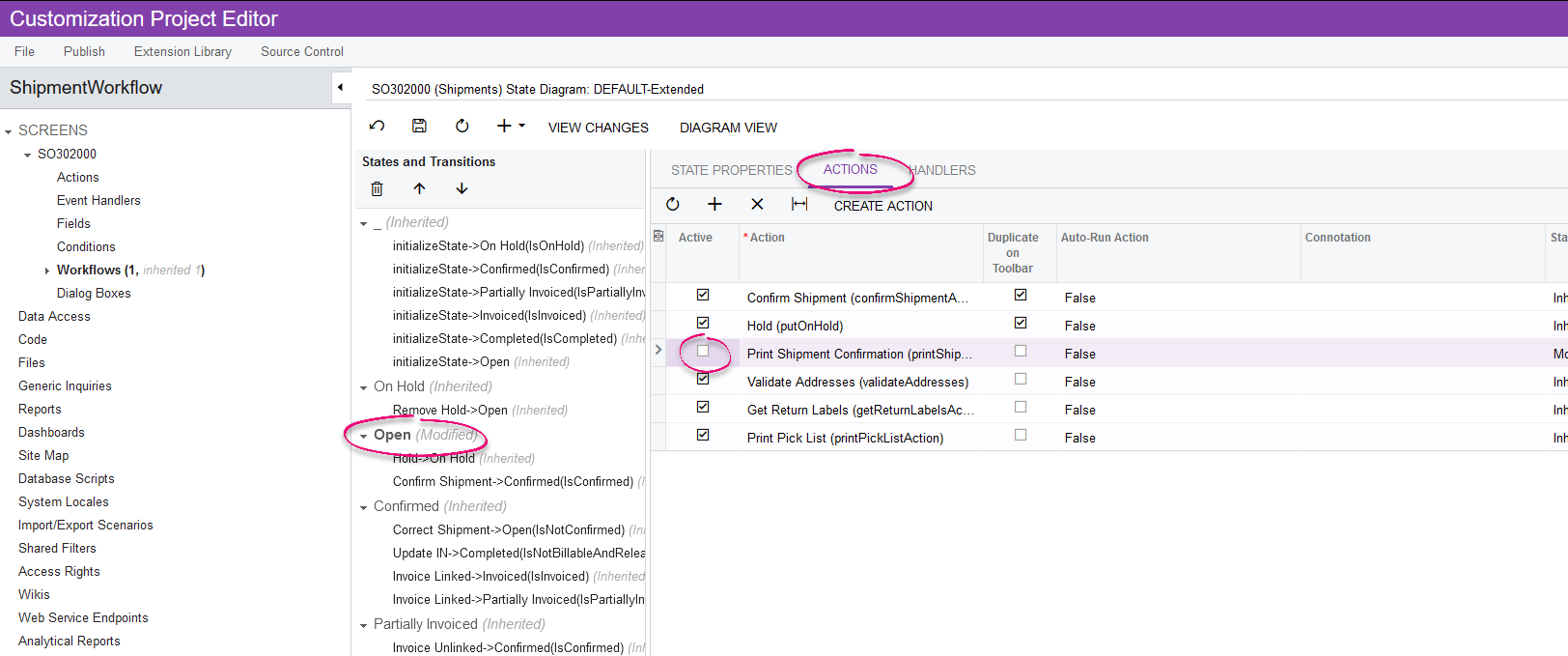
- Press Save when you finish and publish the customization.
- To test, create a Shipment, while the shipment is at the Open status, you’ll see that the “Print Shipment Confirmation” action is grayed out:

