Displaying the ledger ID and description in analytical reports (ARM)
This page is for MYOB Acumatica consultants
Check all changes in a test environment before taking them live. Make sure all related features still work as expected and that your data is unaffected.
If your customer uses multiple ledgers for reporting, sometimes they will have requirement to show the ID and Description of the ledger that holds the details of the analytical report. This is to clarify from which ledger the amount is coming from.
This article explains how to configure the Balance Sheet analytical report to display the ledger ID and ledger description from the report parameter.
For build 2021.117.400.6951 [21.117.0037] onward.
Configuring the Balance Sheet analytical reportTo follow these steps, you need to have the ReportDesigner role.
-
Go to the Balance Sheet analytical report (GL634000).
-
On the form toolbar, click Edit Report.

-
On the Report Definition screen, next to the Column Set field, click the pencil icon to edit the column set.

-
On the Column Set (CS206020) form, click on the magnifying glass icon in the header cell where the Ledger Description should be displayed to open the Expression Editor window.

-
In the Expression Editor, click the Parameters field, then click the @BookCode parameter, and click OK.

-
Save and run the report. The Ledger ID parameter is displayed on the report header.
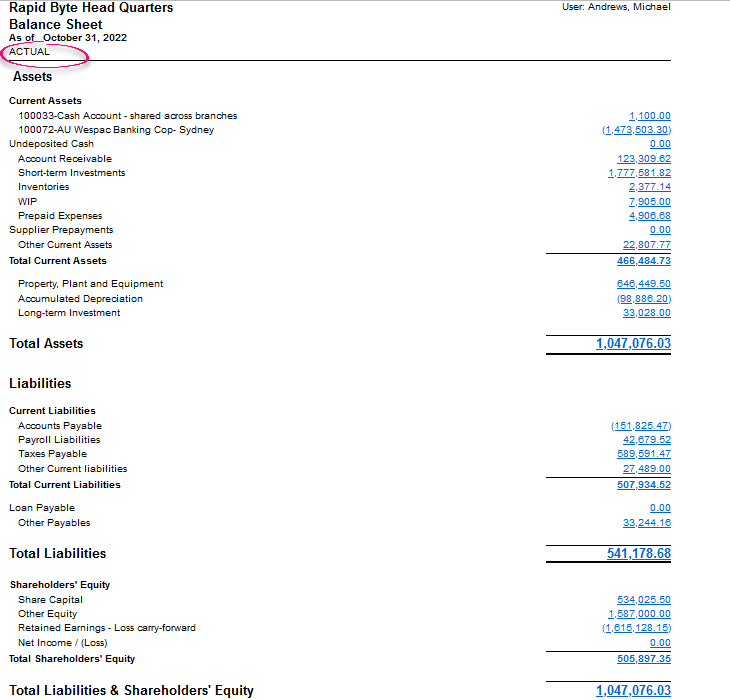
-
To get the ledger’s description, open the Expression Editor again, click on the Application field, and locate the GetDescription function: =Report.GetDescription('GLHistory.LedgerID', @BookCode)

-
Run the report. The final result looks like this:

