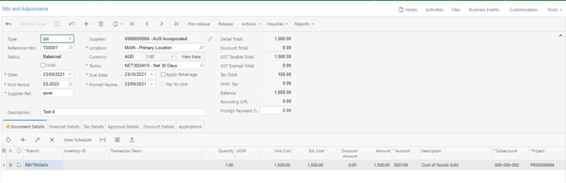Error: "Cannot generate the next number for the sequence because it is expired"
You may get this error when trying to generate a new document, such as new bill, journal, or invoice etc. The document you are creating will not be saved when you get this error message. This message is to remind you the Numbering Sequence for the document type you are working on is about running out. We will take AP Bills as an example here to explain how to resolve the issue.
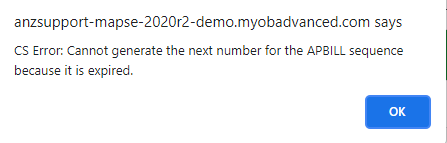
1. Note down the Numbering ID in this error message. In this scenario, it is “APBILL”
2. Navigate to Numbering Sequence form (CS201010) and bring out APBILL sequence
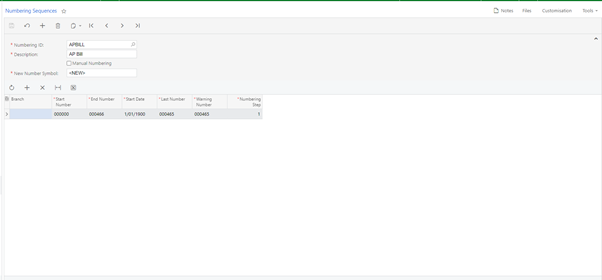
In this form, we can see the end number for this sequence is 000466, which means the last number can be assigned to document is 000466. Meanwhile, we noticed the Last number, which refer to the last number has already been assigned is 000465. That is the reason we got the error message above, as there Is no sufficient reference number to be assigned.
3. To resolve the issue, we will need to produce more available numbers. There are 3 different method to achieve this.
Please note you will need a login with administrator access to fix the issue.
Method 1: Change the End Number to a larger one.
We can change the end number to allow more numbers can be assigned to documents. Please also make sure the warning number changed accordingly.
However, in some cases, there is no larger number can be filled in. Please refer Method 2 or 3.
Method 2: Create a NEW SERIES under the same Numbering sequence.
-
On Number Sequence Form, click the “+” button and fill the fields creating a new number series. Please note the Start Date, making sure if is earlier than the date you are creating the document (AP Bill for example). System will assign ID based on the most recent start date.
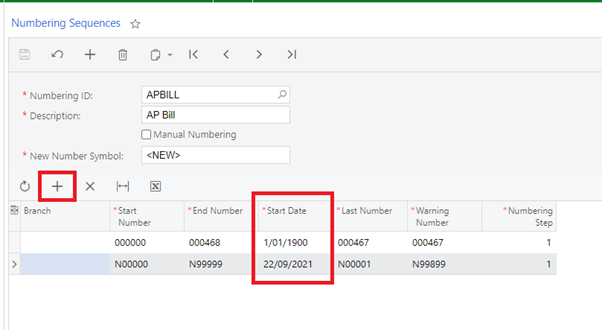
-
Save the change and you are good to create new bill now.
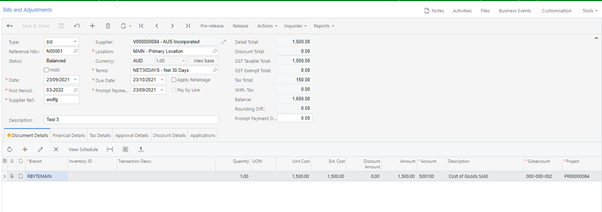
Method 3: Create a NEW NUMBER SEQUENCE and Assign the AP Bills to the new sequence.
-
On Number Sequence Form, click the “+” button on the top tool bar. Fill the field and save. Now I created a new Number Sequence “AP Test”.
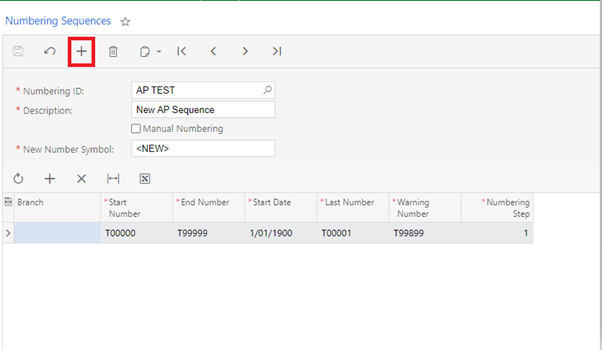
-
Open the Accounts Payable Preferences form (AP101000) and locate Bill Numbering Sequence. (It depends on the document you are creating. We take Bill as an example here, thus we need edit Bill Numbering Sequence)
-
Change it to the new number sequence you just created and save.
-
Now you can create a new Bill with new Sequence of Reference number.