File synchronisation for import scenarios
This knowledge base article explains how to create a data provider and import scenario to import vendor data. By using the file synchronization feature, you can import new or modified vendor data added to the file to be imported into MYOB Acumatica.
Important notes about using FTP sites
The path always needs to start with ftp://ftp
If it works in Total Commander, it will work in MYOB Acumatica also, because they work the same way. However, the path may not be exactly the same. For example, in Total Commander, ftp.swfwmd.state.fl.us might work, but in MYOB Acumatica you might need to use ftp://ftp.swfwmd.state.fl.us/
If you need to use a specific port in the Path, then you also need to use the name of the file that you are syncing, for example ftp://162.198.1.119:80/inbound/filename.txt
Ensure you have proper access to FTP site and the file is placed properly.
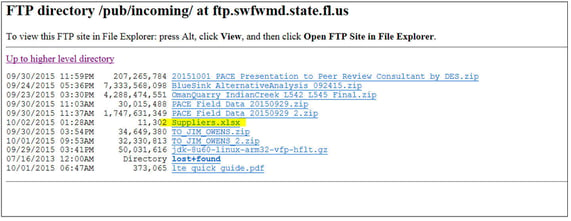
Setting up file synchronisation for import scenarios with FTP sites
Firstly a data provider needs to be setup as shown below.



After the data provider is created, create the import scenario, link the data provider and then map the data fields to the Excel spreadsheet.

Ensure the import scenario works and has the right results.

Return to the data provider and click on the Files(1) option highlighted below.

In the Files window, click Edit.

Go to the Synchronization tab and enter the correct FTP site details.

