How labour costs are calculated for service orders when using time cards
This page is for MYOB Acumatica consultants
Check all changes in a test environment before taking them live. Make sure all related features still work as expected and that your data is unaffected.
Build 2021.117.400.6951 [21.117.0037] onward.
When you use the service order module in combination with employee time cards, service labour costs are captured when the time card is released and a project transaction is created. However, with the current design, the amount isn't posted to GL.
Here’s an example:
- Ensure the Time & Expense Integration is turned on in the Service Order Type.
- Create a Service Order, add a Service on the Service Order Details. Schedule an appointment for the service order, and log the time again the Service Details. Notice on this Service Order/Appointment, the project is X

- When you enter the Employee Time Card, you will see that an activity will have already been created from the Log line of the Service Order:

- Release the time card and check the project transaction that the time card created. Even though the time card creates a project transaction, because this project transaction is related to project X – which is a none-project code, therefore no GL Batch is created, and the Labour Cost does not hit GL:
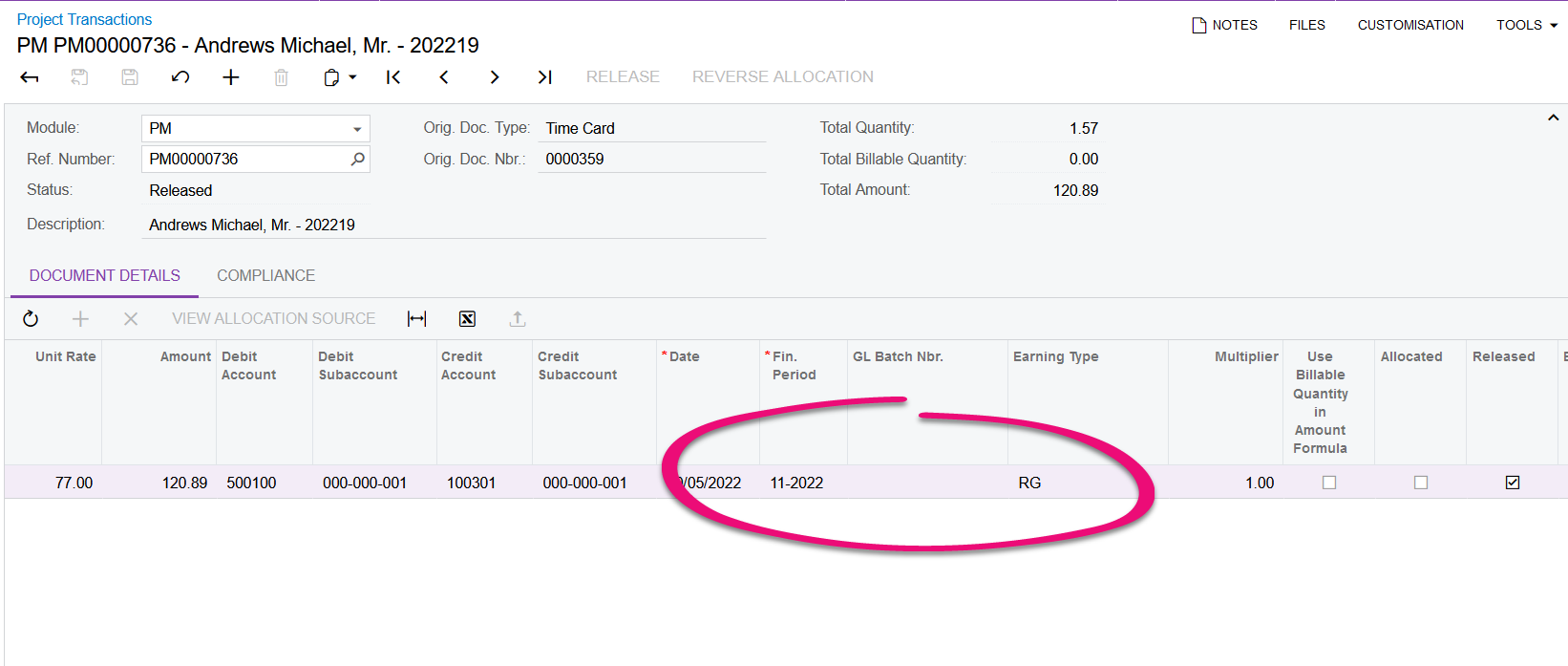
- To ensure the Labour Cost hits GL, On the Service Order, you need to pick a project that is not project X (or not a non-project code). You can create a dummy project for this purpose.
- When the Service Order is raised for a project that is different from project X, the Labour Cost is posted to GL through the employee time card:
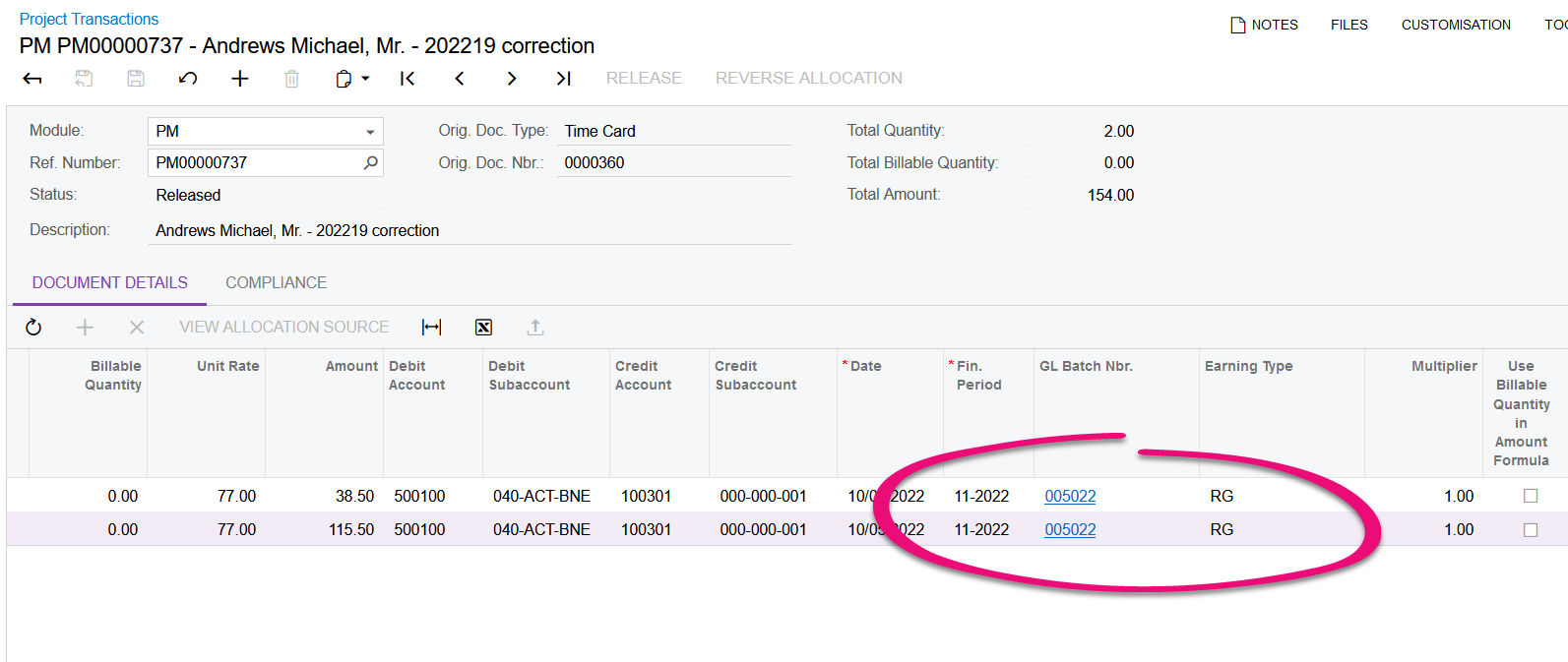
- Alternatively, if you don’t want to use a dummy project, or record the labour cost through timecard/project transaction, for the service item, you can tick Accrue Cost and set the cost to accrue accordingly:

- When the appointment is billed, the cost will also be recorded to GL where it’ll credit expense accrual and debit expense.
As always, please perform these configurations in a Test environment, verify that all the screens, reports and areas that might be affected by the change are working correctly before implementing in the production environment.
