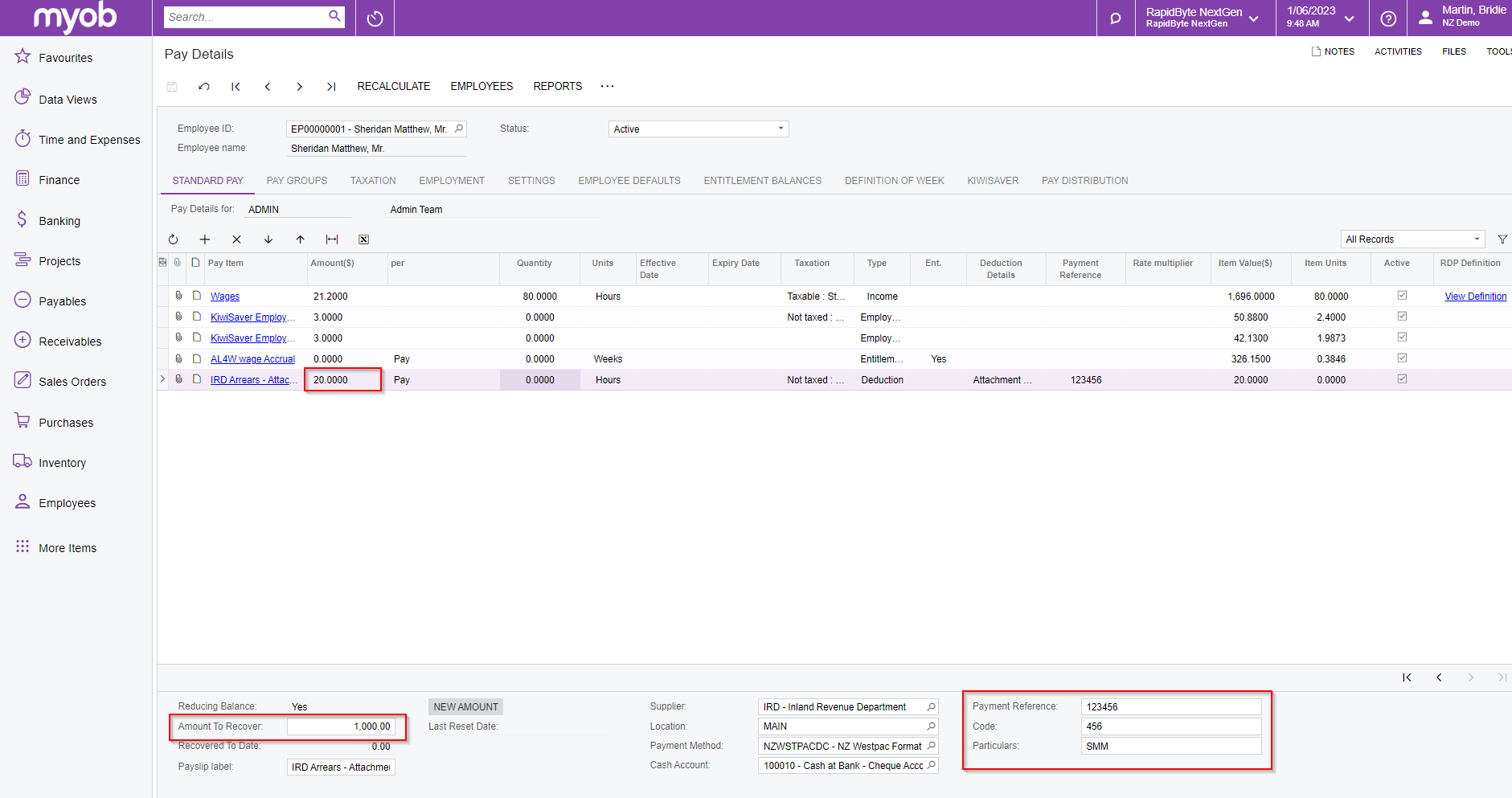Creating a pay item to deduct Inland Revenue arrears (NZ)
If you have received a letter from Inland Revenue (IR) and have deduct a percentage from an employee's pay for arrears, this page will show you how to set this up in MYOB Acumatica Payroll.
For more information about IR arrears deductions, see https://www.ird.govt.nz/employing-staff/deductions-from-income/deduction-notices-collecting-taxes-from-taxpayers-who-refuse-to-pay on the IR website.
Creating the pay item
On the pay items screen you’ll need to create a new Pay Item (Payroll>Pay Item Configuration>Pay Items)
If your Pay Item has <NEW> as the Pay item ID you can leave this field and it will automatically populate when saved - if this field is blank please enter a Pay item description
The Type of the Pay Item should be set to Deduction- this automatically updates the tax to be Not Taxed - Normal After Tax deduction leave this setting
You’ll need to enter a Description on the pay item and the Payslip label
On the additional info tab
You can choose the visibility settings that you require
Select the Reducing Balance check box
In the deduction category, you’ll need to select Attachment Order - this means you can add a reference number for employees specifically and that it is a priority deduction and will go out before anything else such as staff loans etc
The attachment order Type will be Tax Arrears
Select a General Ledger Purpose for the pay item, which determines how it should behave when being posted to GL journals
Select the IRD supplier - this will auto-populate the payment instructions
Select the cash account to use in transactions for this pay item. The account can be overridden in employees’ Standard Pays if necessary.
Save the pay Item
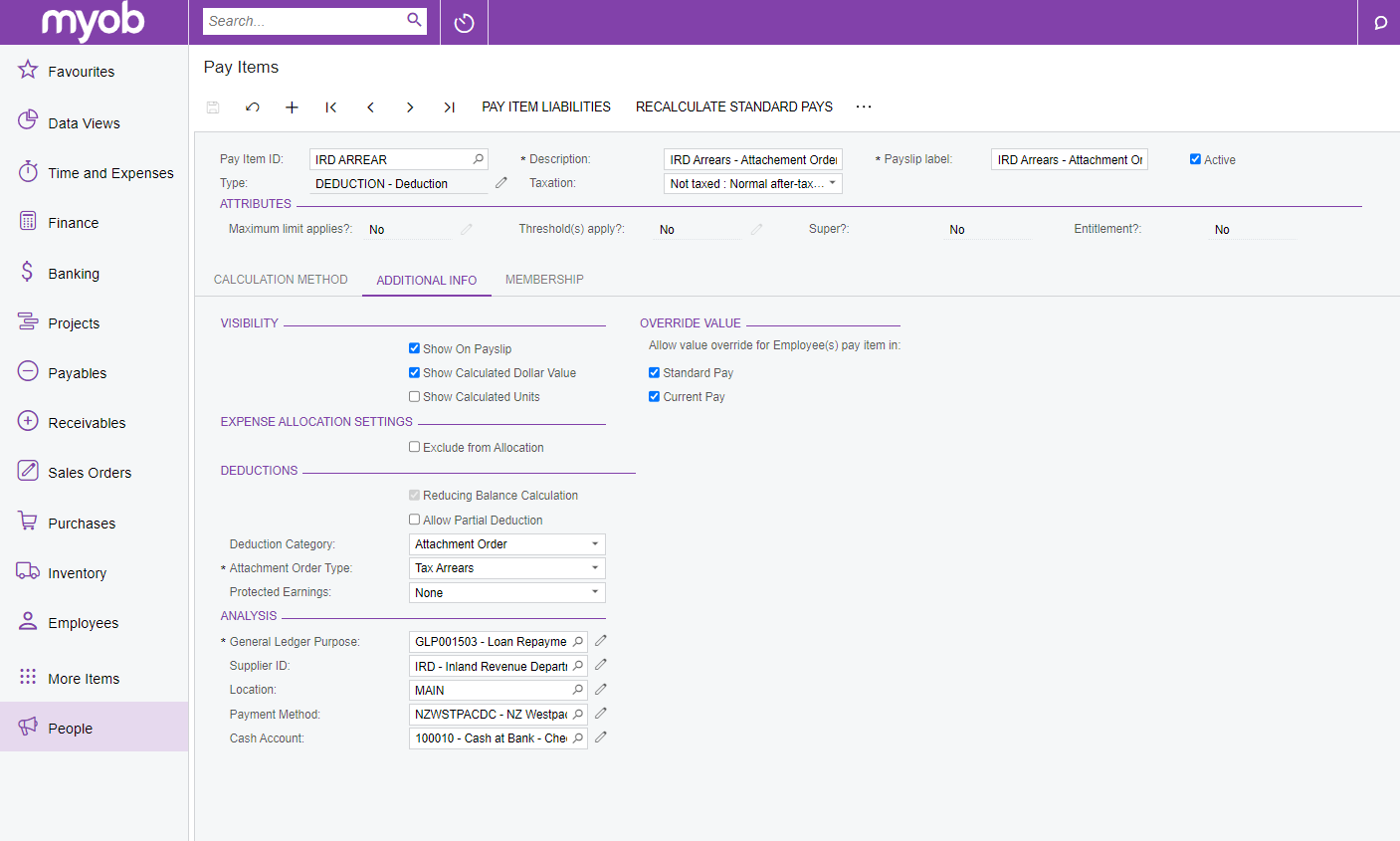
Adding the pay item to the employee
Go to the Pay Details (People>Employees>Pay Details) and enter in the employee who needs to have the deduction added to their pay
On the standard pay tab use the plus symbol to add a new line, in the new line please select your new pay item
Please enter in the Payment reference, Code & Particulars required this can be found at the bottom of the screen when you have highlighted the pay item
Enter the total Amount to Recover this can be found at the bottom of the screen when you have highlighted the pay item
Lastly in the Amount column on the standard pay for this pay item you will need to enter the amount that is to be deducted from the employees pay on a weekly basis - please visit the IRD website for an example.