Rehiring or reinstating employees (NZ)
Sometimes you will need to re-hire or reinstate an employee that has previously been terminated in the system.
When you go through the termination process, the system automatically adds the employment end dates and deactivates the employee. These steps show you how to correctly rehire (or reinstate) the employee.
Navigate to the employee screen (EP2030PL) and search for the correct employee
You need to set the employee to Active
On the employment history tab you need to check that the rehire eligible has been selected
Select the plus symbol to add a new line
Manually enter the start date
Change the start reason to Rehire
Save your changes
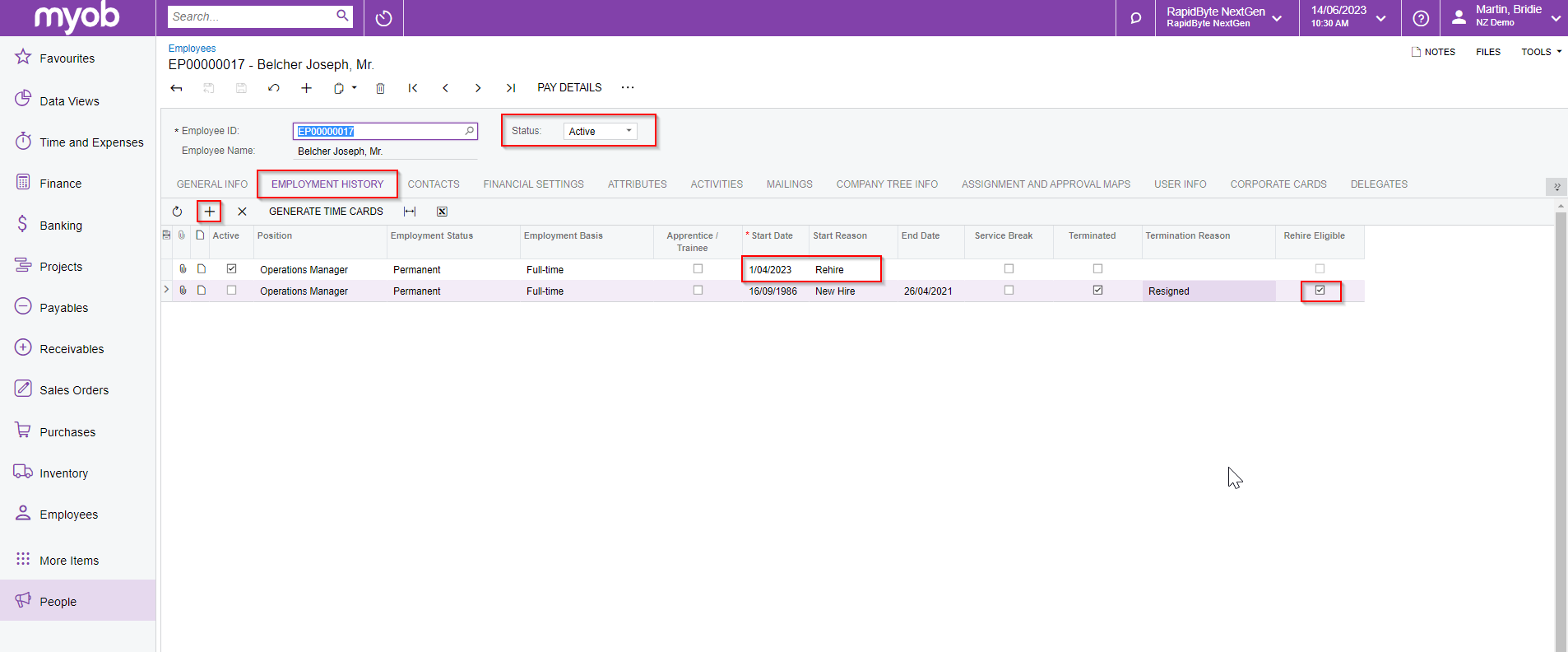
Select the Pay Details option on the toolbar. This will open the employee’s pay details (MPPP2310) - check that the employee is active, if they are not then you need to manually change this.
On the Pay Groups tab you can decide, if the employee is going to remain in the same pay group as they were previously, you can remove the end date & update the start date. If the employee is going to be in a new pay group then you will need to manually add this in. If you’re manually adding this into the system then you need to ensure the correct start date is chosen.
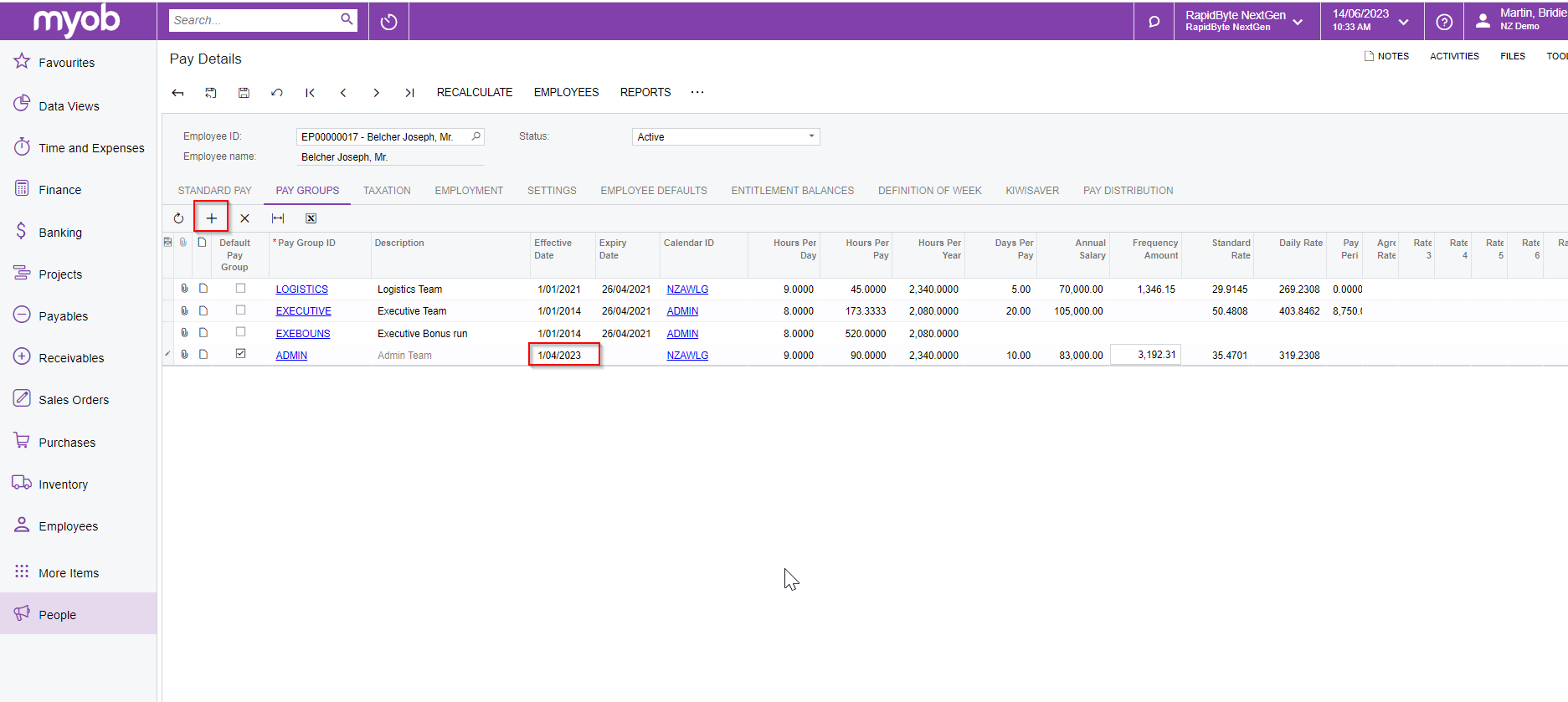
Never have the same pay group assigned to the employee Pay Details twice
10. If the employee doesn’t need to be treated as continuation of service then you will need to change the start date on the Employment tab and remove the end date.
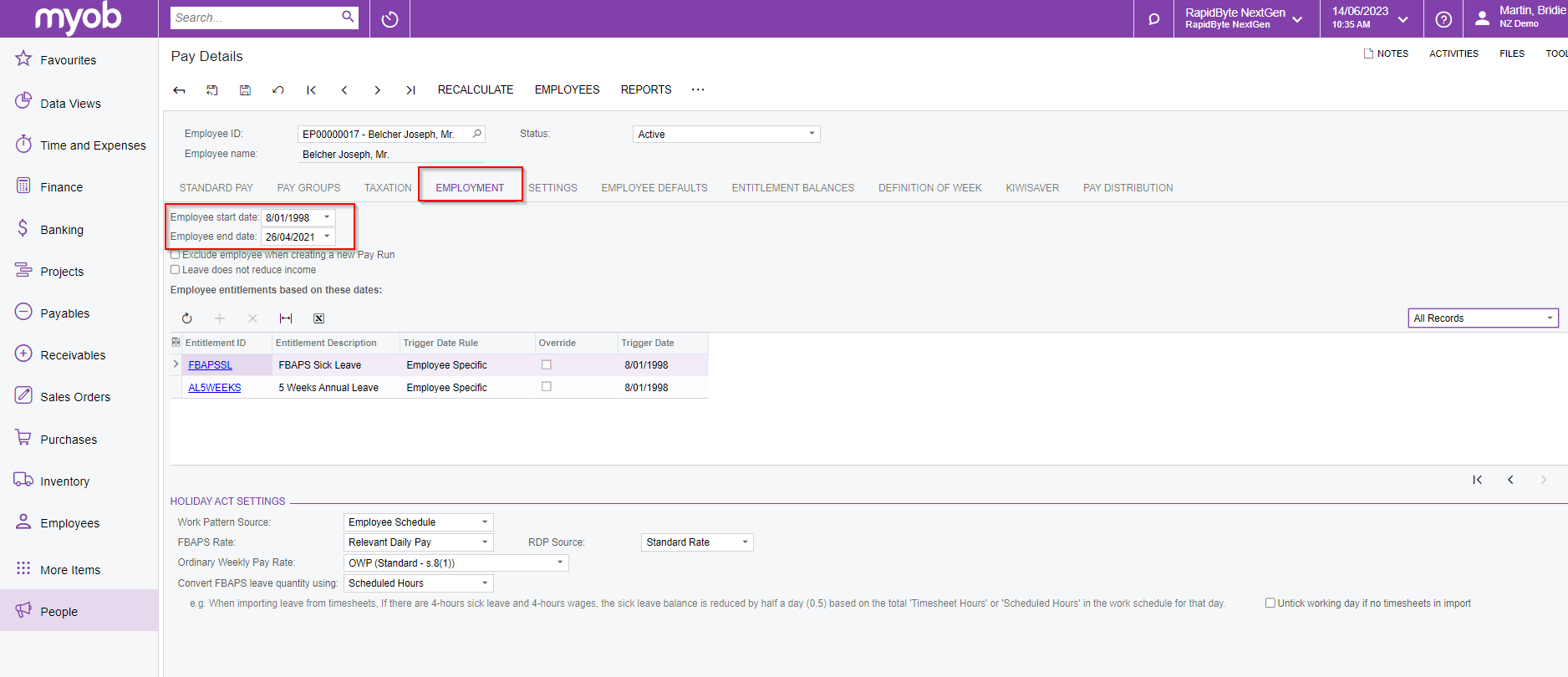
11. If the employee does need to be considered as continuation of service and previously their entitlements were zeroed out, you’ll need to make an entitlement adjustment to add back the balances. for how to see Adjusting an employee's entitlement balance (NZ) Remember to allow for the period they were not employed and manually enter journals to re-create.
For the same process in MYOB Acumatica Workforce Management, see How do I reinstate a terminated employee?
