Preparing a CSV file for CSV type data provider
This page is for MYOB Acumatica consultants
Check all changes in a test environment before taking them live. Make sure all related features still work as expected and that your data is unaffected.
This article shows you how to prepare a CSV file to be used in Data Provider that you can use for import/export scenario.
Build 2021.117.400.6951 [21.117.0037] onward.
1. Create a new Excel workbook, enter two lines. The first line should be your header, not separated by commas. The second line contains sample data.

2. Save the Excel workbook using the .CSV format:

3. Create a data provider, with Provider Type = CSV Provider:

4. Drag and drop the CSV file to the header area of the Data Provider. After that click Reload Parameters. You should see the File Name field refreshed with the name of your file:
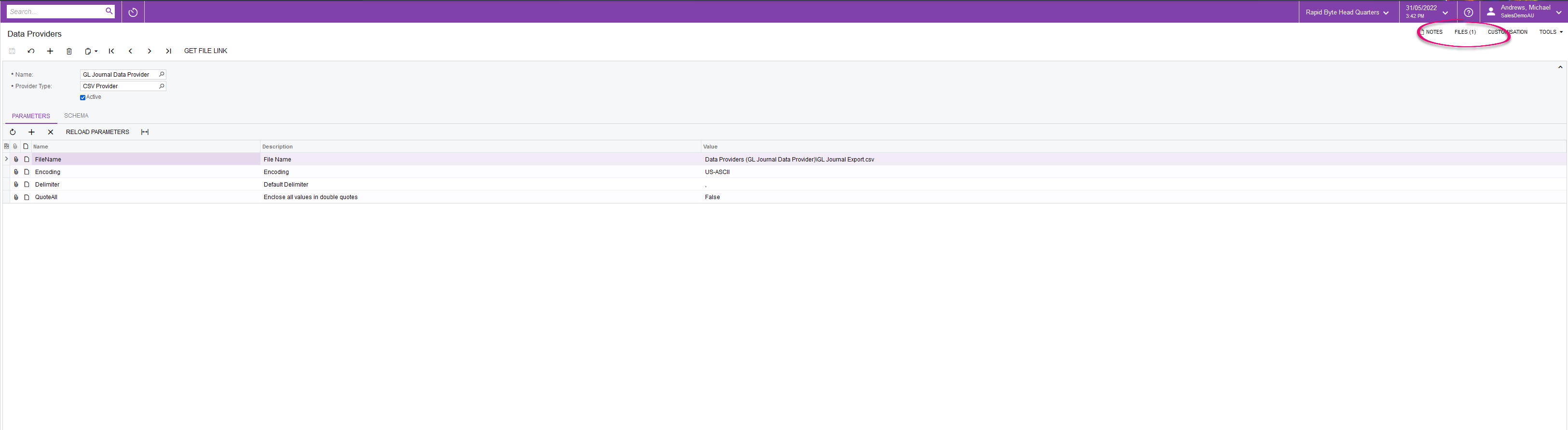
5. Go to the Schema tab, click Fill Schema Objects. Set the object to Active. Then click Fill Schema Fields and set the schema fields as active.

6. You can use these fields for mapping in your export scenario:
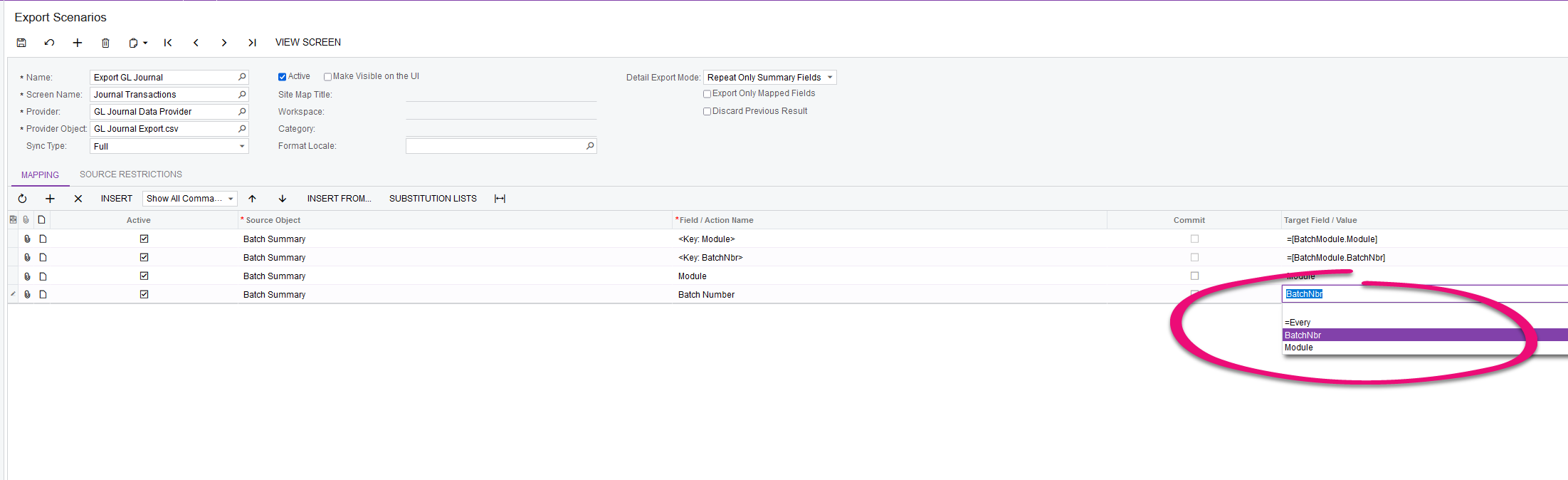
If the initial CSV file (step 1 and 2) was not set up that way, you won’t be able to fill Schema fields in Step 5 (the fields won’t show up).
This is the result after the export (when opened with Notepad):
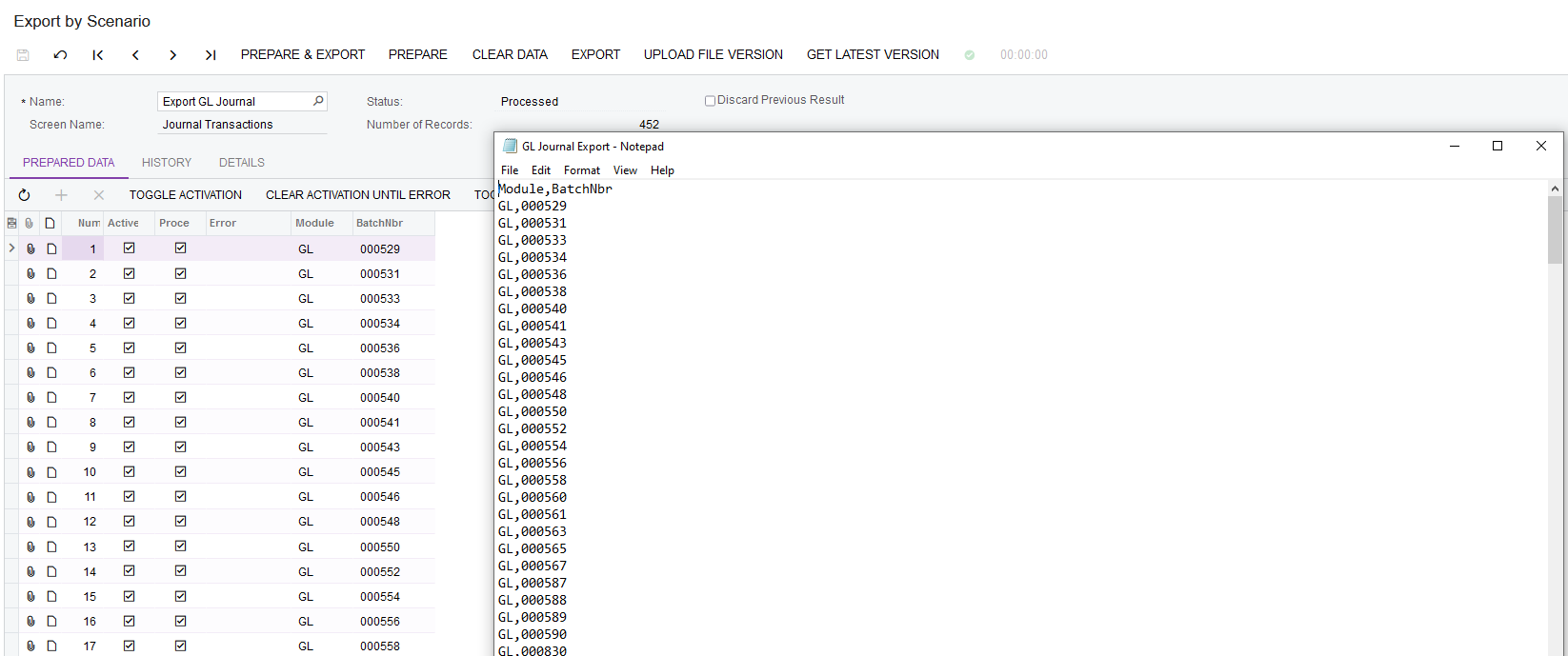
As always, please perform these configurations in a Test environment, verify that all the screens, reports and areas that might be affected by the change are working correctly before implementing in the production environment.
