Processing a single supplier payment via a batch file
This example is designed to show the process of how to create a payment for a single supplier, then Export the Bank Batch File.
This is based on the principle that you have configured the Payment Method to export via an Export Scenario.
- Go to Finance > Accounts Payable > Work Area tab > Enter > Cheques and Payments.
After selecting the Vendor and Application Date make sure the Payment Method is correct.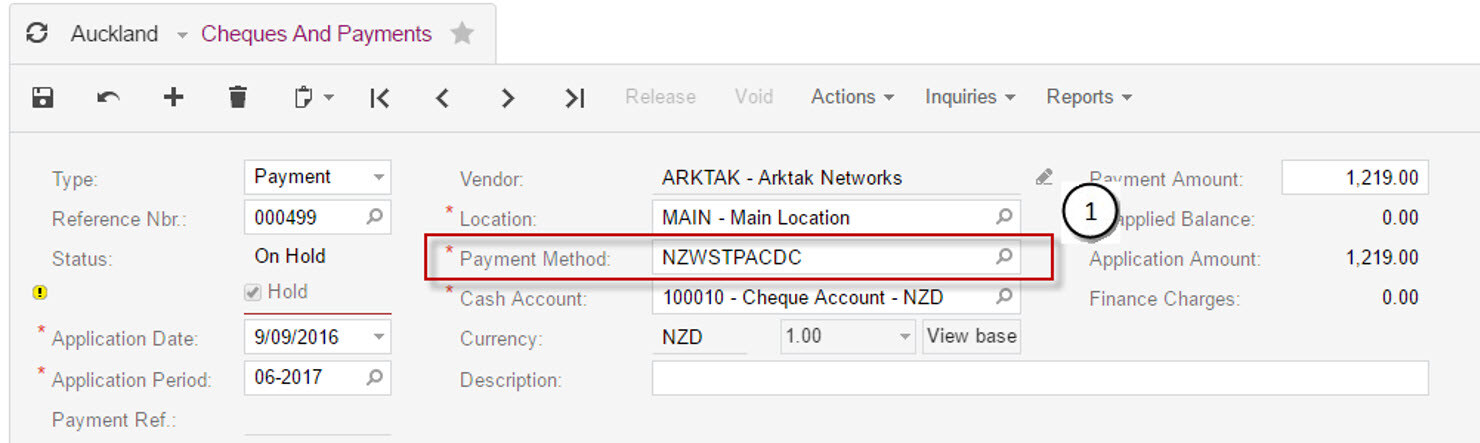
- Enter the Payment Amount and add the documents that you are going to pay for this supplier.
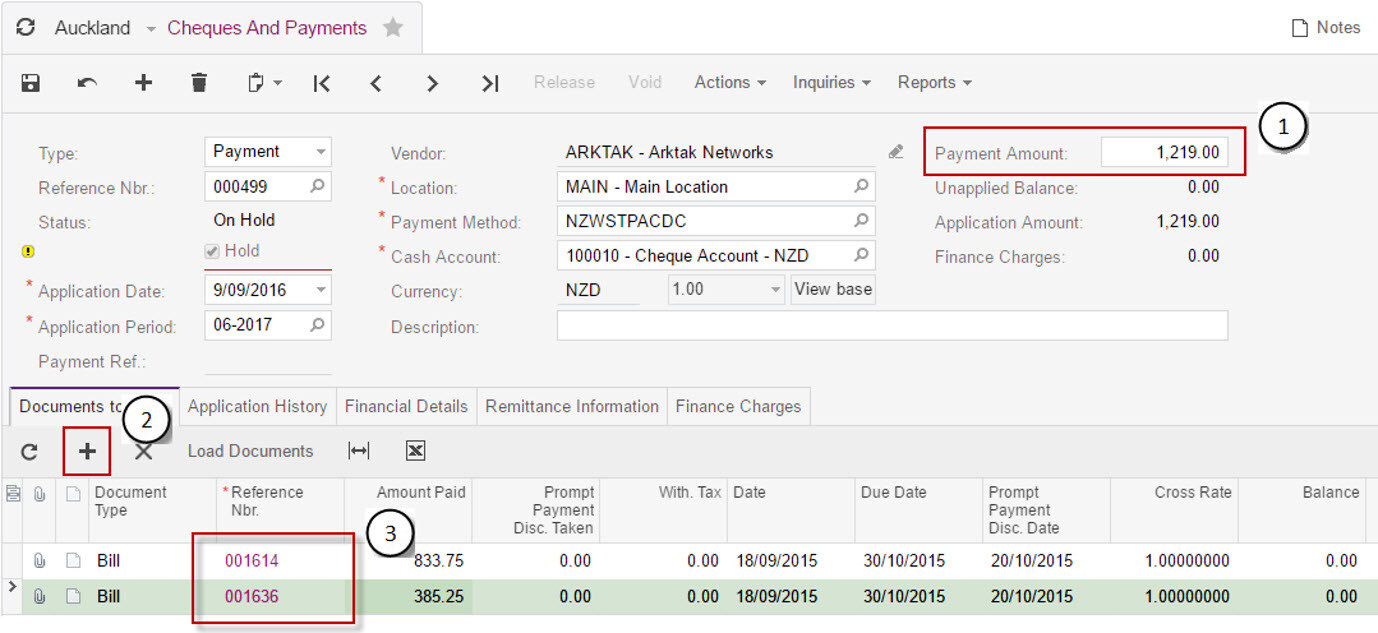
- To move to the next stage, click on Actions > Print Check. This link will move you to the Process Payments / Print Cheques form.
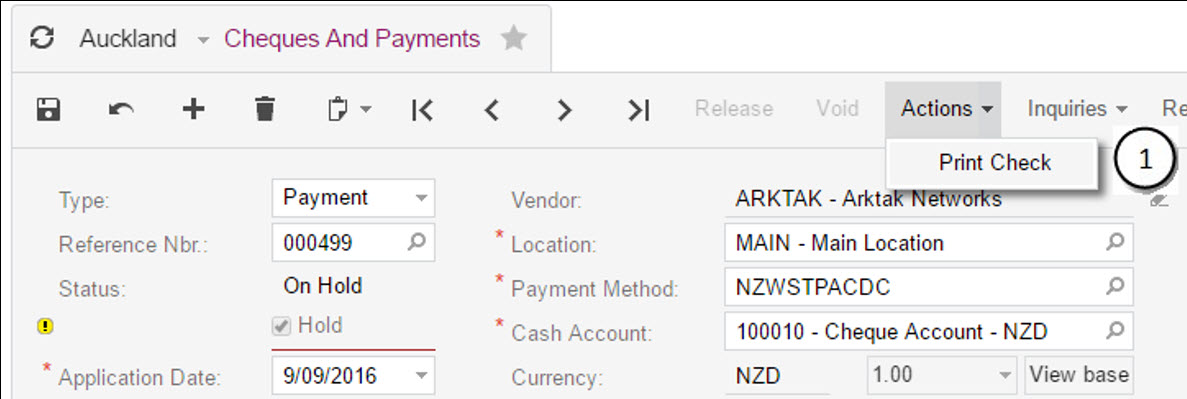
- From the Process Payments / Print Cheques form, click Process.
- In the Batch Payments screen, you will now be presented with the payments that are ready to be created into an Export file. Take the batch off hold and click Release.
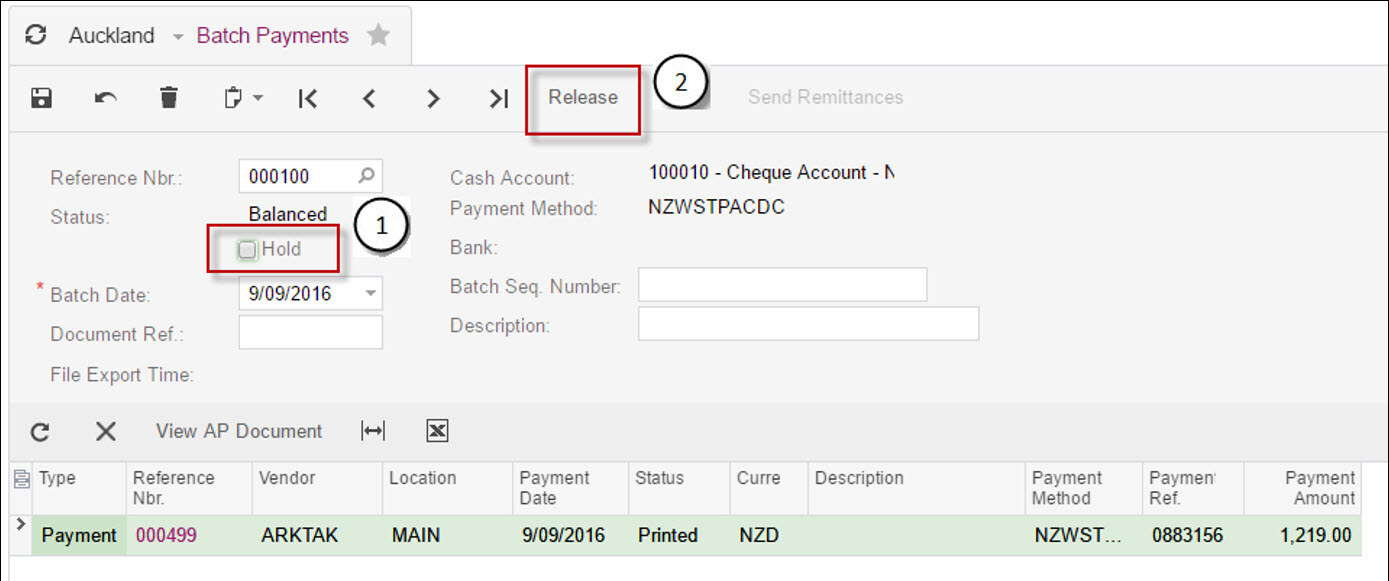
To create the bank file click Export and save the file.
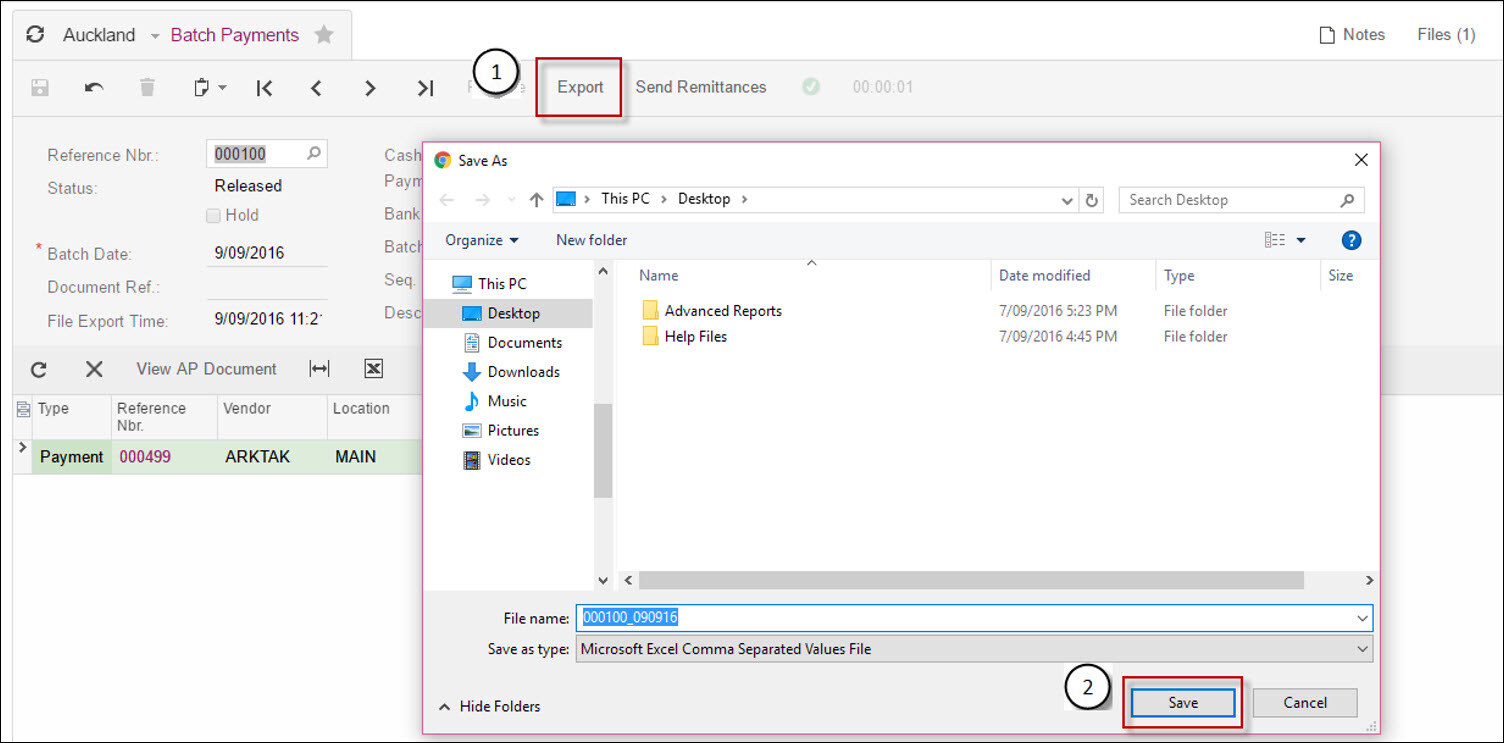 If you need to get another copy of the file after you have downloaded it, it is available from the Files button at the top-right corner.
If you need to get another copy of the file after you have downloaded it, it is available from the Files button at the top-right corner.The payment has now been completed.
