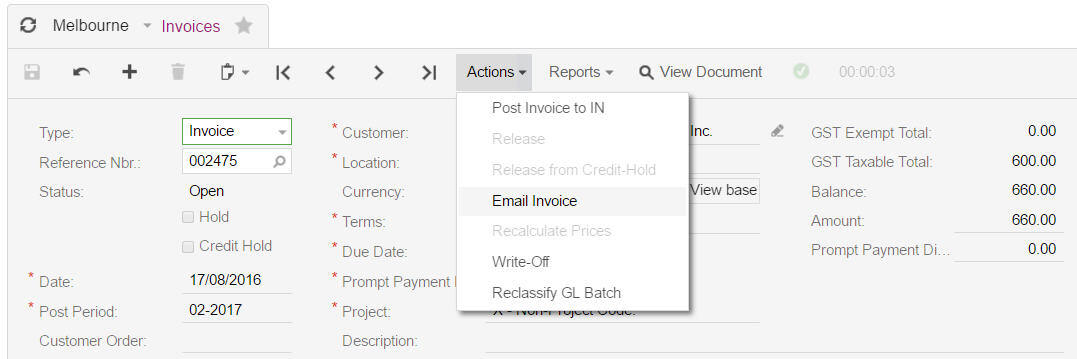Removing the email option from balanced invoices
This knowledge base article will guide you through the steps to remove the Email option for a Sales Invoices in a balanced status and how to add the option for Sales Invoices that are released.
The first step is to remove the ability to email out a sales invoice that is on the status balanced, this is performed through automation steps in menu path [System \ Automation \ Manage \ Automation Steps] and select the correct screen ID and step ID as shown below.
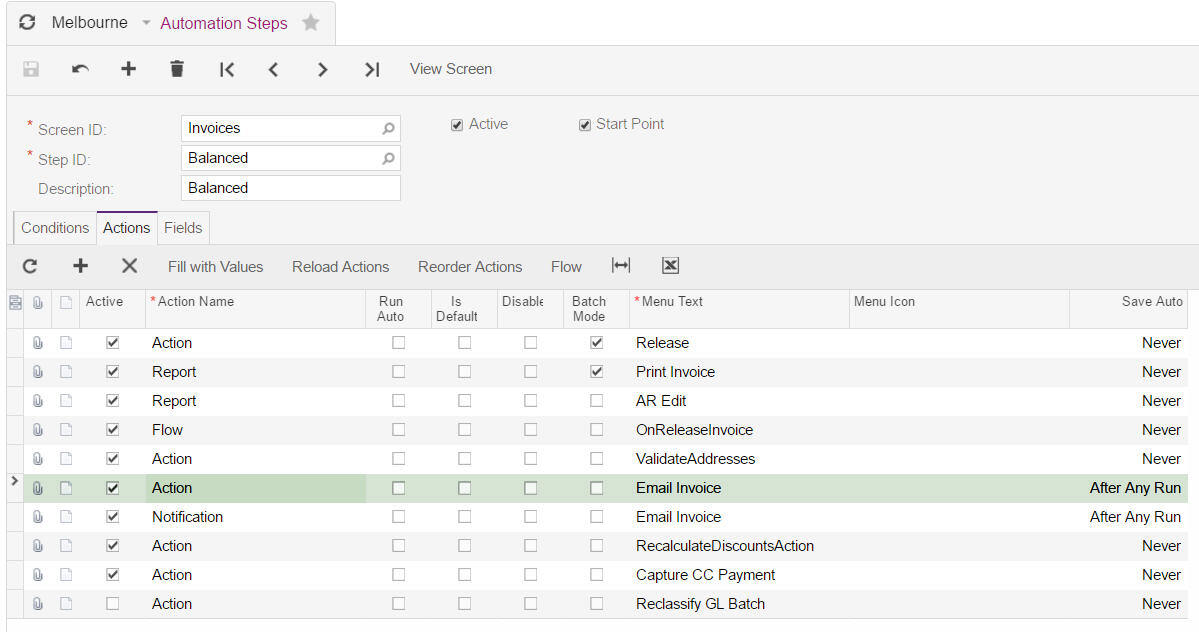
On the Actions tab you need to select the Action for Email Invoice as shown above and use the X to delete the Action from the screen and save your changes so the automation steps looks like this.
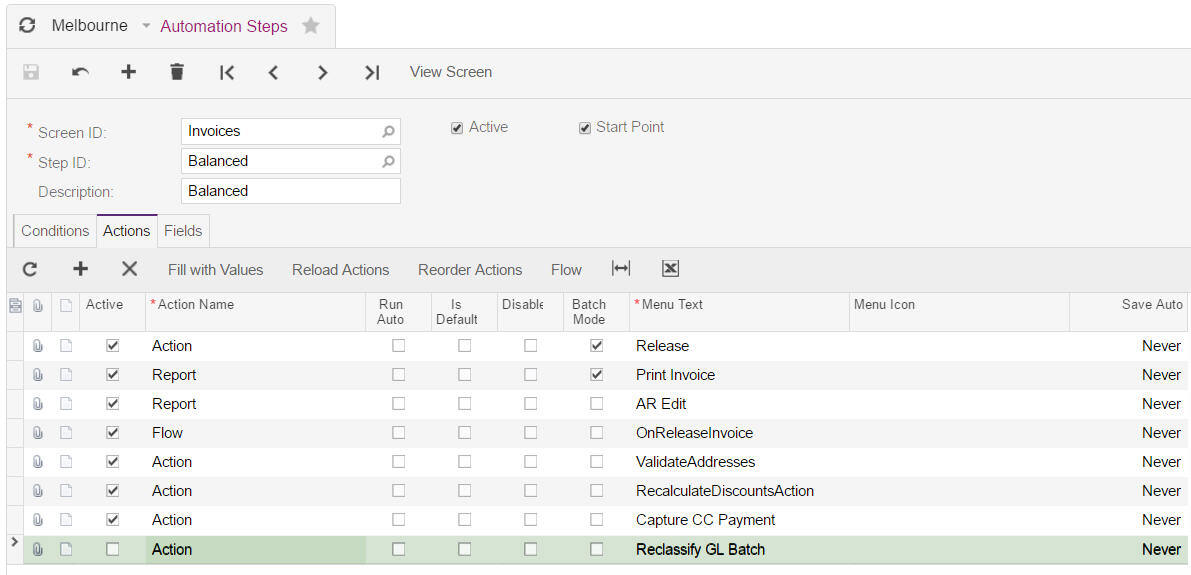
The next step is to move to the Step ID Released and you will notice their is not line for Action Email Invoice. This needs to be added using the + button.
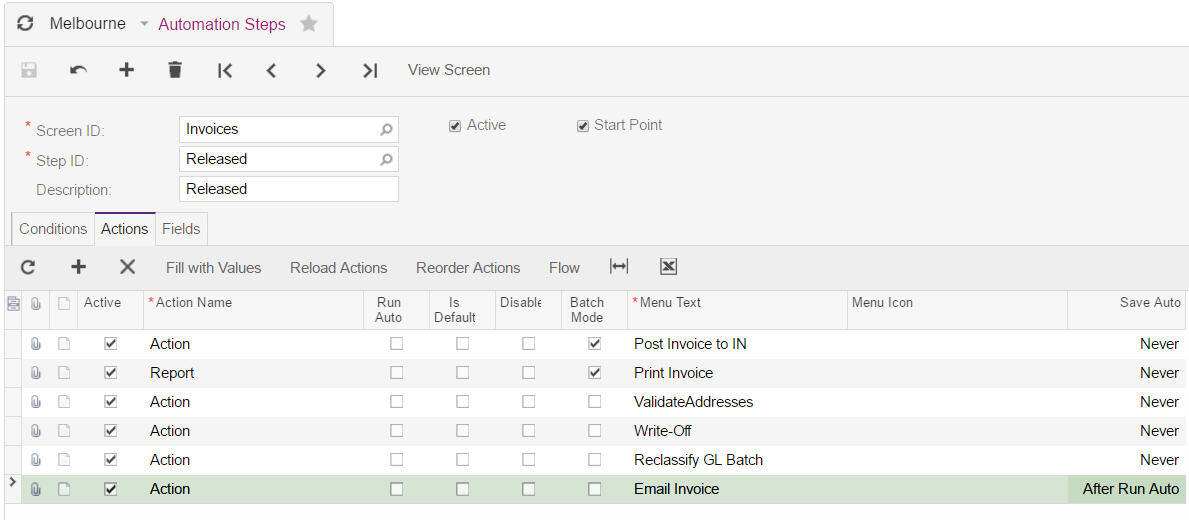
Once the action Email invoice has been added and saved you need to select the line and press the option Fill With Values and populate the screen as follows.
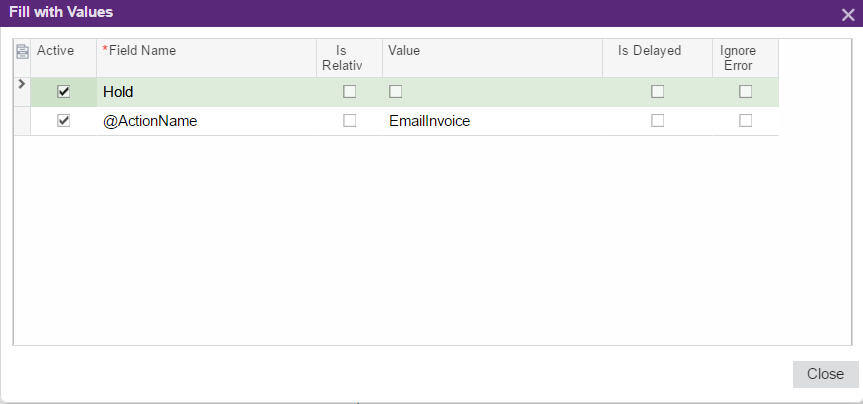
When you have a sales invoice in the status Balanced you will notice that the option Email invoice has been removed from the Actions Drop Down List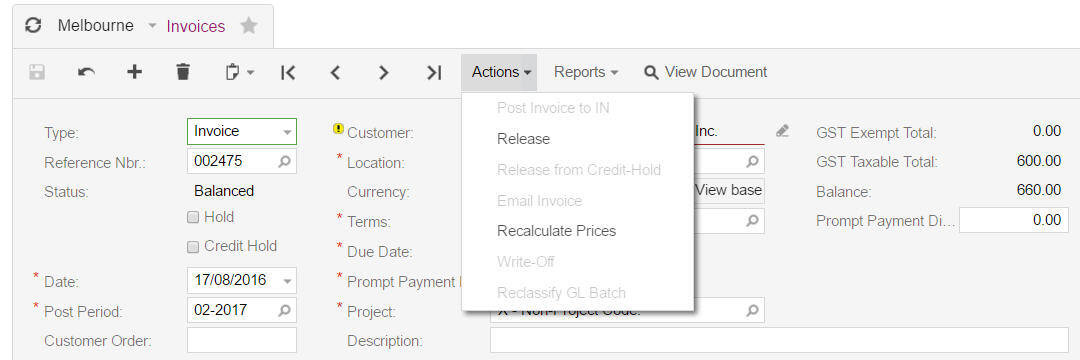
Once the sales invoice has been released you will see the option Email Invoice within the Actions Drop Down List.