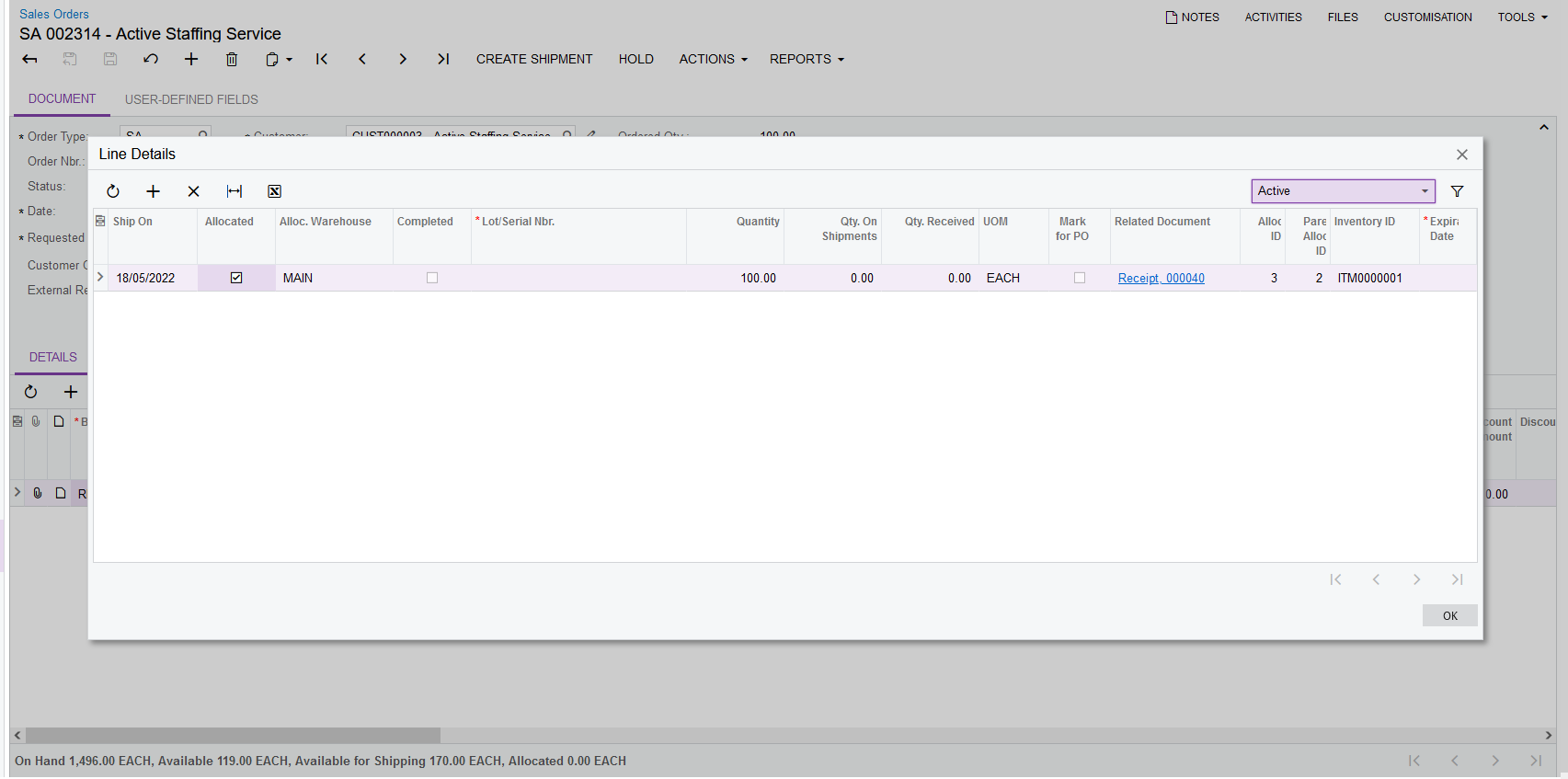Reserve stock from a purchase order and allocate it to multiple sales orders
This page is for MYOB Acumatica consultants
Check all changes in a test environment before taking them live. Make sure all related features still work as expected and that your data is unaffected.
In a distribution environment, it is a very common business scenario where customers would place Sales Orders with the company. The company then collate these Sales Order demands and raise a joint Purchase Order with Supplier to take advantage of buying power, discounts, logistics, or allocate landed cost to get the correct margin and profitability. However, with the current design of MYOB Acumatica, when the joint Purchase Order is raised, it’s not possible to trace back which Sales Order the PO is raised for, and therefore users might risk using the receipted stock for other purposes. This knowledgebase article will show you a workaround on how to handle such situation.
These instructions are for builds 2021.117.400.6951 [21.117.0037] onward.
-
Go to the Sales Orders screen, create a new Sales Order of type SA for 50 units of stock item ITM0000001 – Standard Keyboard – put the Sales Order on hold:
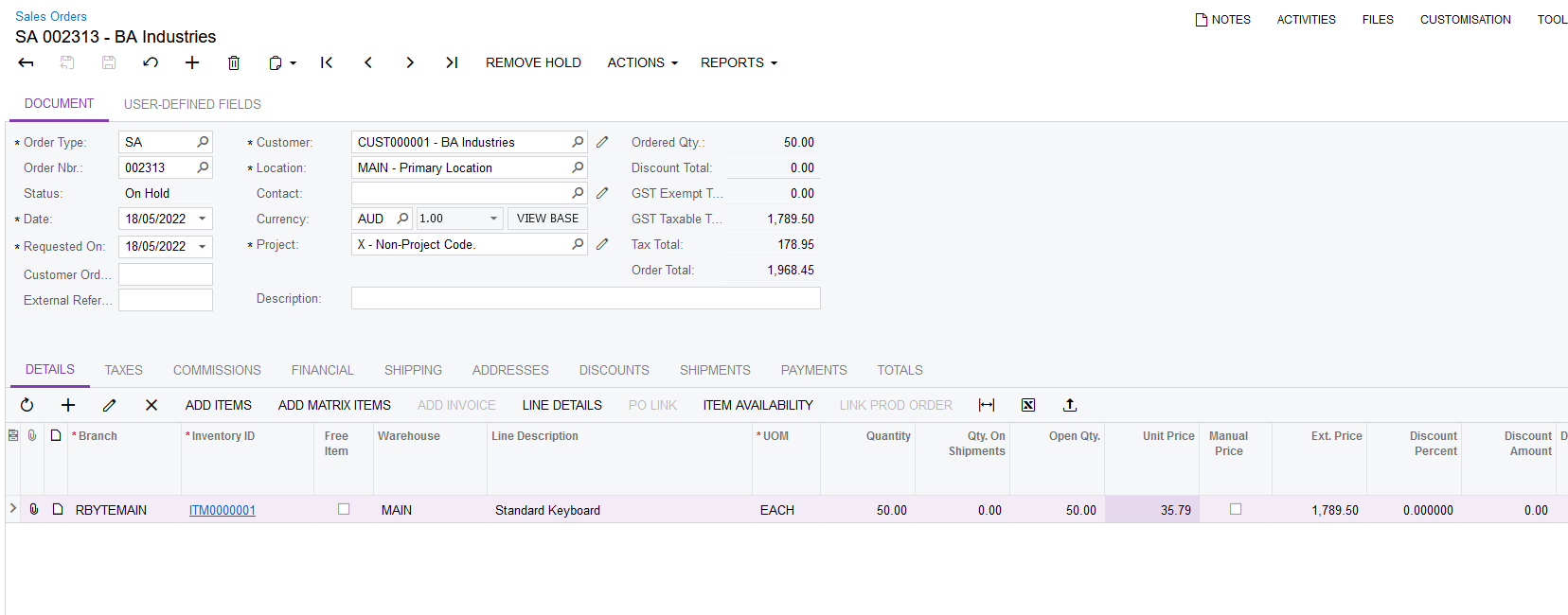
-
Create another SO of type SA containing the same Stock Item, but for a different customer and for 100 units:
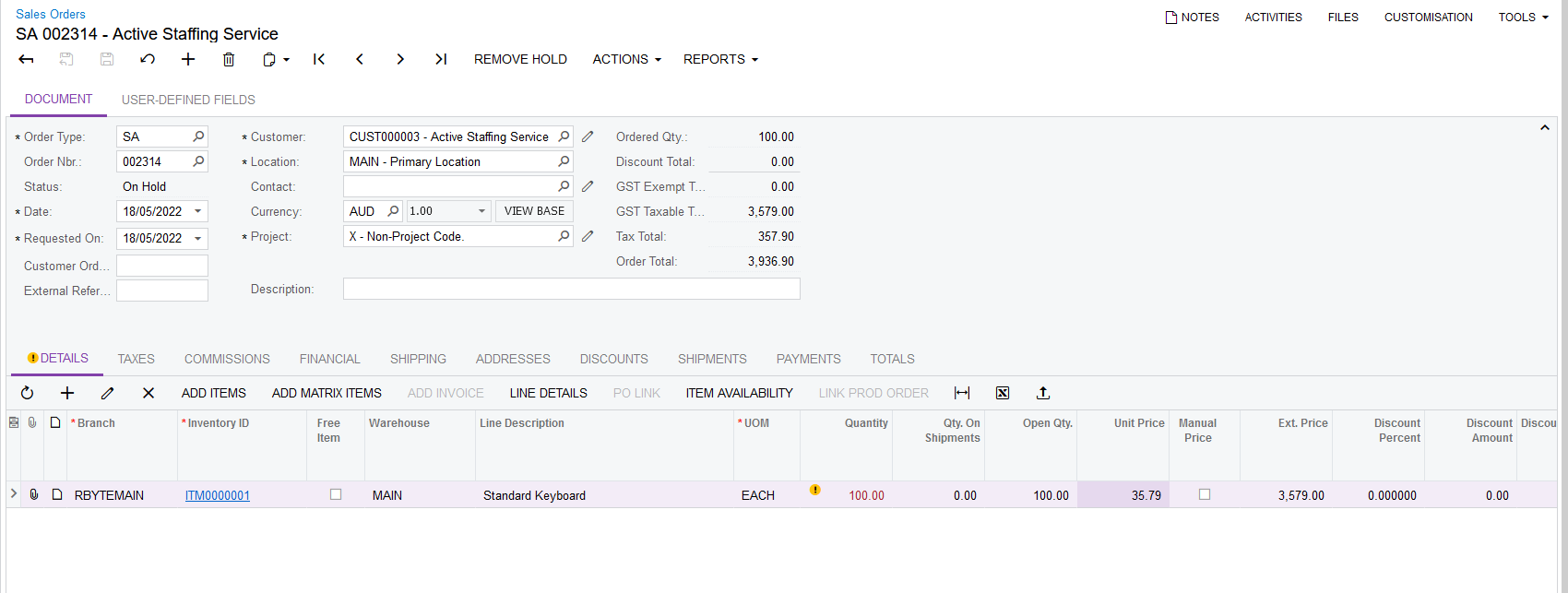
-
Now we know the demand of the above Sales Orders are 150, let’s raise a PO of 150 unit of this Stock Item – remove Hold so that the PO now has the status of Open.
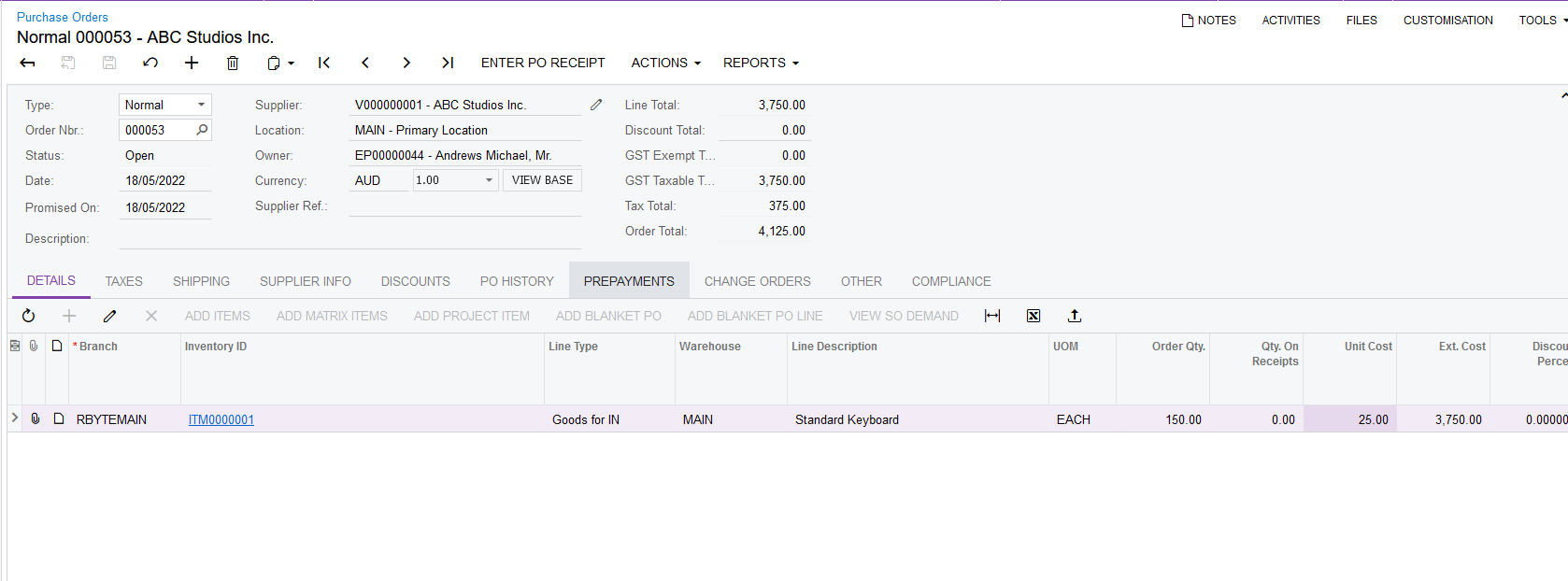
-
Go back to the Sales Orders screen and open the Sales Orders we created in step 1 and 2. On the Sales Order line of the stock item ITM0000001, select “Mark for PO”, then click on the PO Link button to link that line to the existing PO Line from the PO we raised on step 3. Take the Sales Order off hold. Do the same for the other Sales Order:
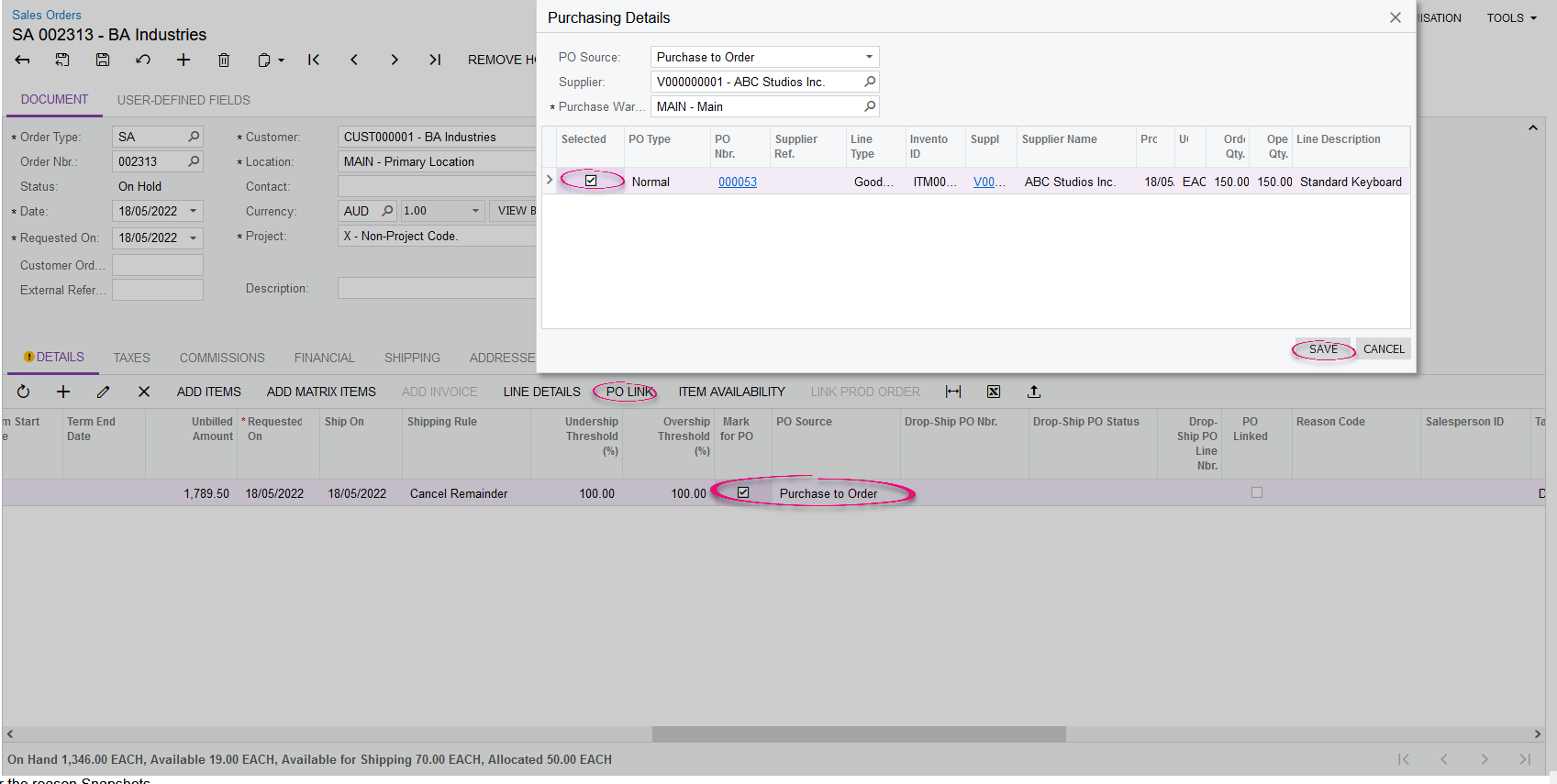
-
If you look at the Line Details of the Sales Order now, you can see that the line is NOT ALLOCATED and is linked with the PO. If the Line Detail is showing as “Allocated” and is not linked to any PO, then untick “Allocated”, and relink it with the PO again in step 4. This sometimes happens when you have enough stock to fulfill the line, and therefore the line is marked as “Allocated” automatically because this is a Sales Order of type SA.
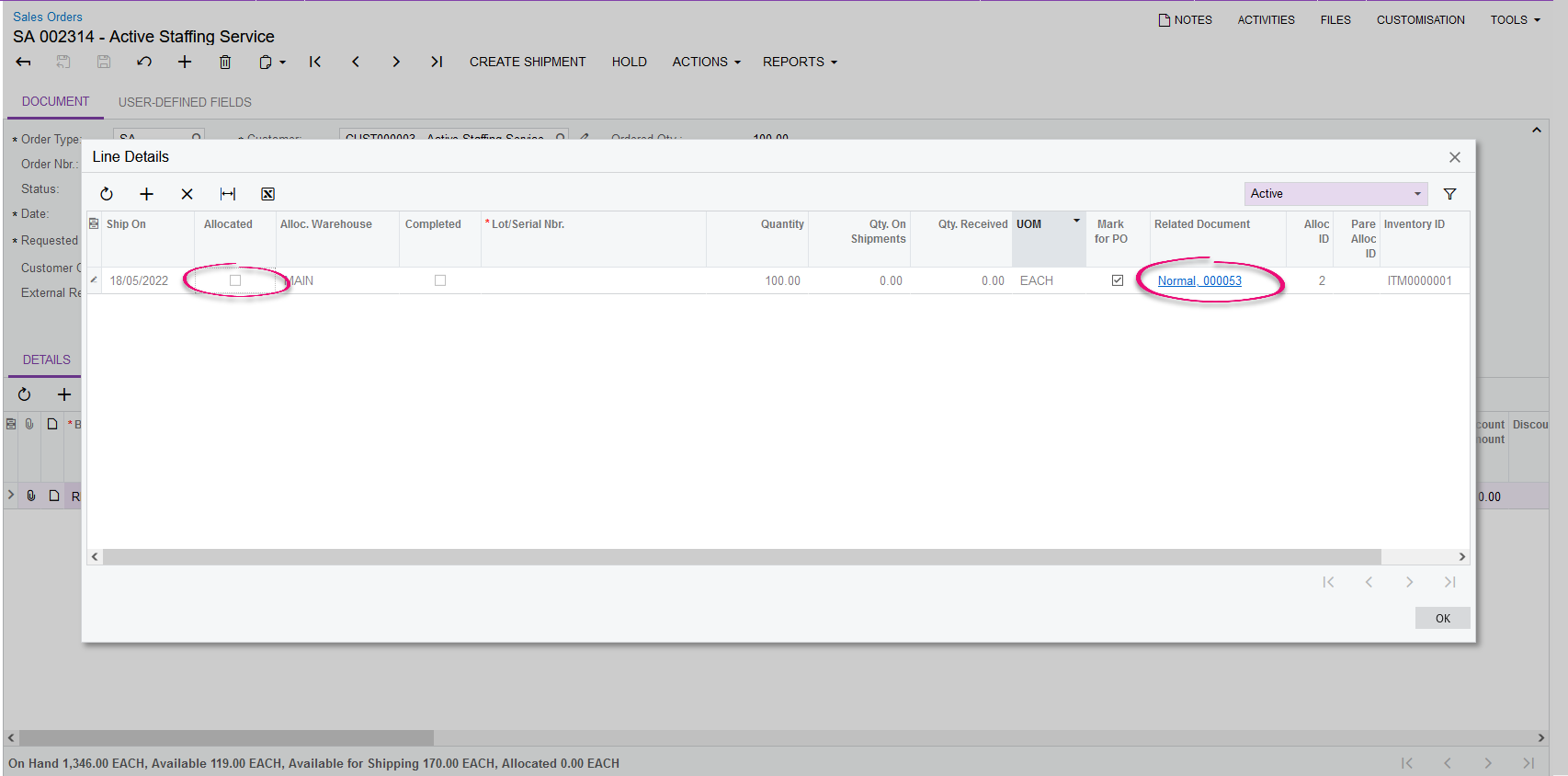
-
Enter PO Receipt and release the PO Receipt.
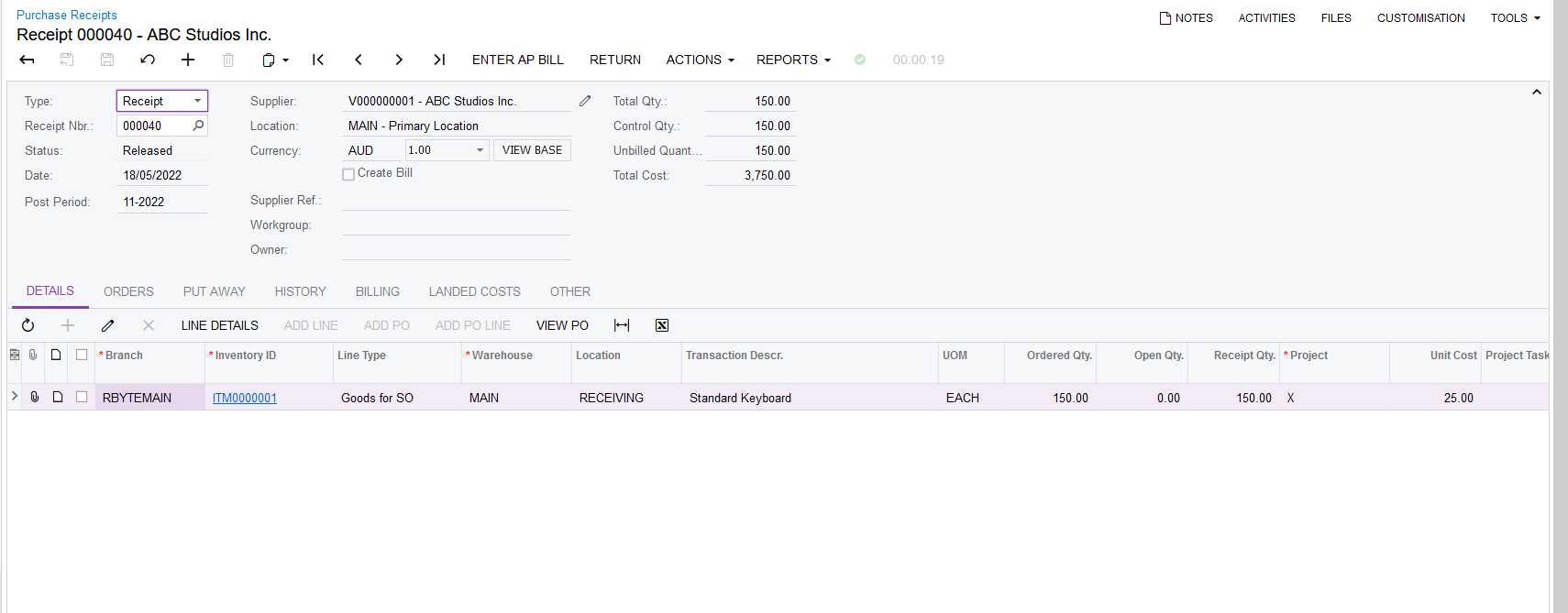
-
Go back to the Sales Order. Click on “Line Details”. You will see that once the PO Receipt is released, the Sales Order line is marked with “Allocated” automatically. This means that the stock receipted from the PO is automatically allocated to this SO, and therefore, protected them from being used for other purposes. You can now create a Shipment and send the stock to the customer.