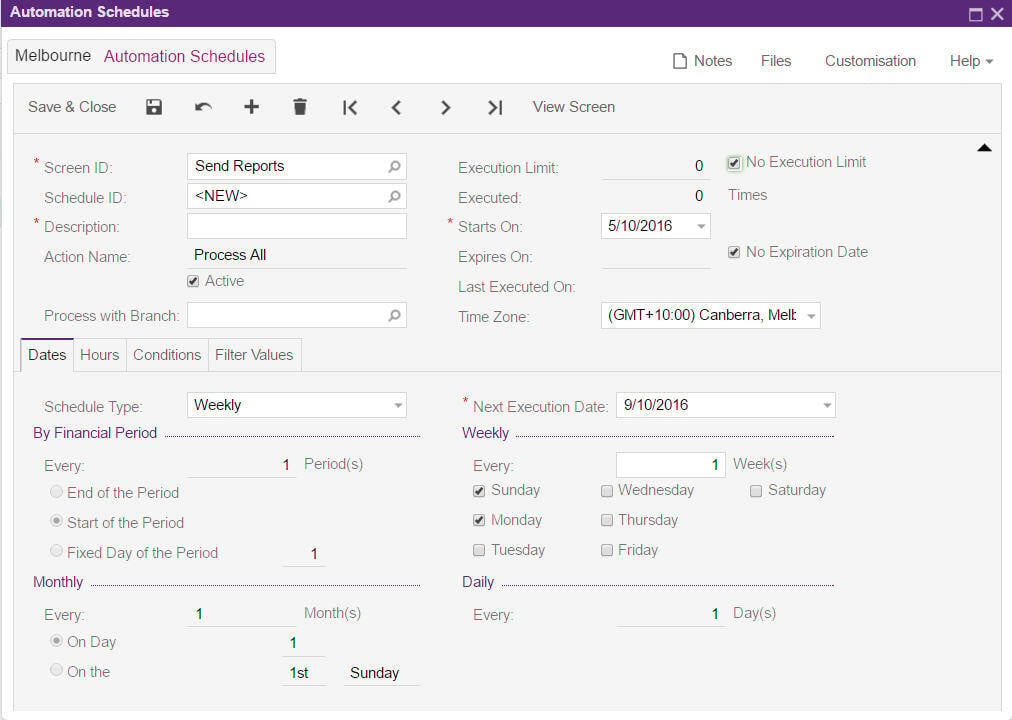Scheduling a report to be emailed
This is about scheduling standard reports to be automatically emailed.
In this example the AR Register report has been modified to only show those documents open and I want this to be sent to an individual on a weekly basis.
- Add the filter condition and add the recipient to receive the report on the tab Print and Email Settings. Once this has been done you need to save the adjustments to a template using the Save Template option shown below.
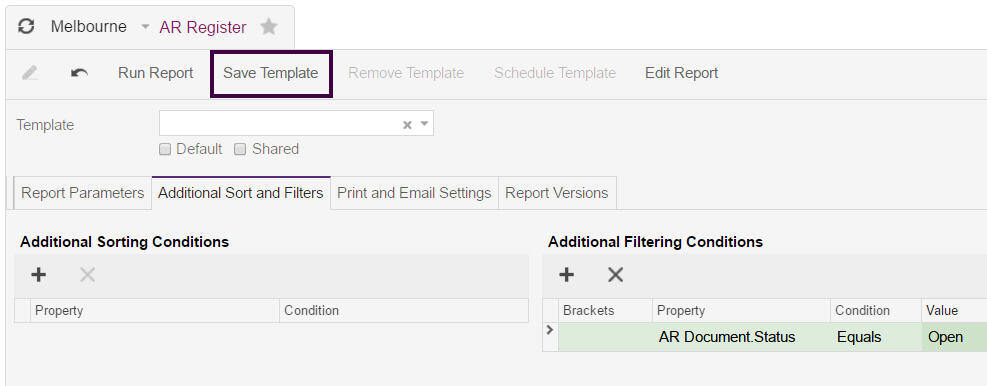
- MYOB Acumatica will ask you for a template name - Once the name is entered press OK.
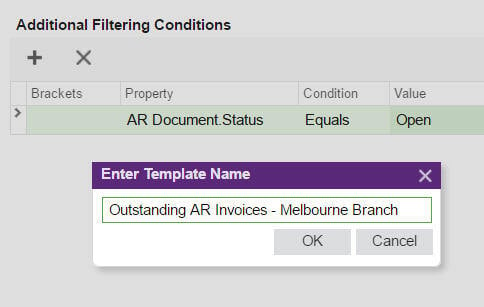
- Now that the template is saved to schedule the sending of the report go to menu path [System \ Automation \ Schedule \ Send Reports] as shown below.
- In this screen select the reports and press the schedule Icon as highlighted and choose the option Add.
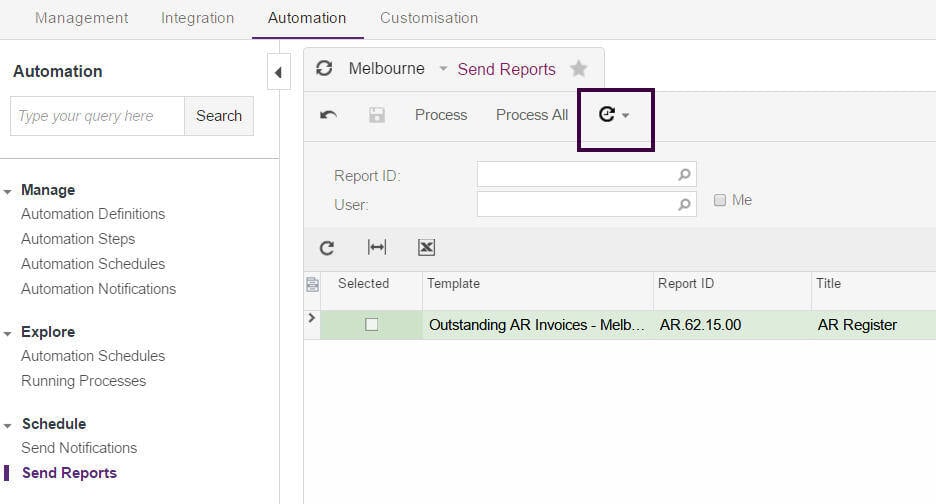
- In the Automation Schedules screen set the schedule requirements and choose Save and Close