Setting up long service leave
In Australia, and in some cases in New Zealand, employers are required to set up long service leave for their employees. This article covers an example of how to add this entitlement to an employee's record.
Example setup
The table below shows a long service leave setup for Victoria, Australia. The calculations are based on a 38-hour week, working 7.6 hours per day.
You can customise this to apply to any Australian state, or to a New Zealand company that offers long service leave.
|
7 Years |
3 Years |
Total | |
|---|---|---|---|
|
Weeks |
6.06669 |
2.60001 |
8.6667 |
|
Days |
30.3335 |
13.0001 |
43.3335 |
|
Hours |
230.5432 |
98.8004 |
329.3346 |
Here's how this long service leave set up would look on the Entitlements screen of MYOB Acumatica People:
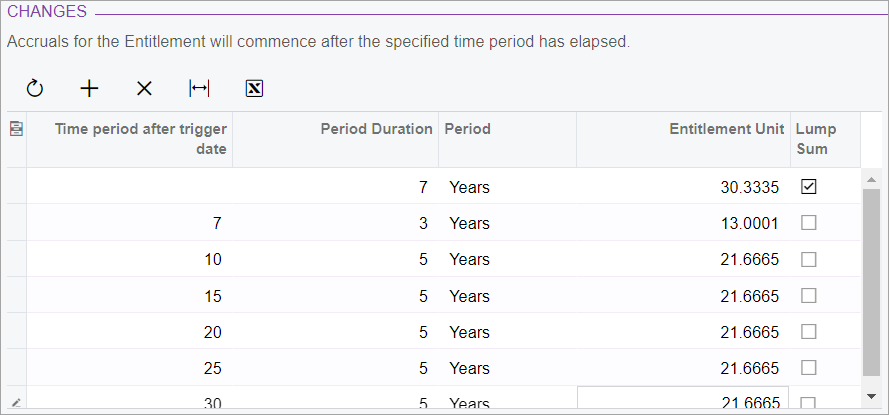
After the first seven years, a lump sum entitlement is added to the employee's record. Over the next three years, the employee accrues 13.0001 days, to ensure the entitlement equals 43.3335 by the tenth anniversary. For every five years of service after the tenth anniversary, the employee accrues another 21.6665 days.
To create a long service leave entitlement
-
Go to the Entitlements screen (MPPP3300).
-
On the toolbar, click the Add New Record plus icon.
-
Complete the Entitlement ID and Description fields.
-
Click the Rules tab.
-
In the Definition section:
-
From the Trigger Date dropdown, select Employee Start Date.
-
Select the Units option and set the units dropdown to Days.
-
From the At Period End dropdown, select C/Fwd Balance.
-
Complete the Full Time Hours Per Year field.

-
-
In the Changes section:
-
Click the Add Row plus icon.
-
In the new row, enter the long service leave accrual details.
-
Optionally, repeats steps a.–b. to add more details.
-
-
On the Entitlements screen toolbar, save the entitlement by clicking the Save icon.
