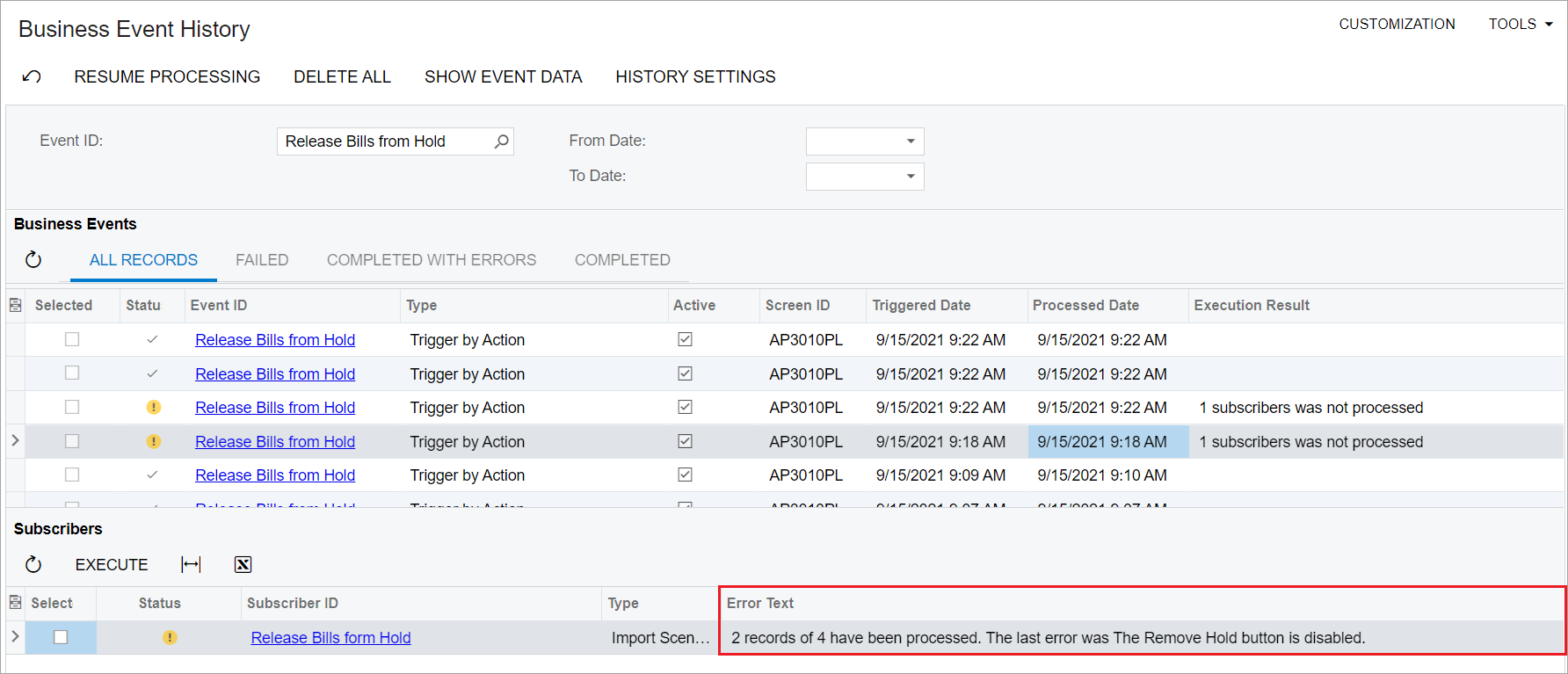Setting up mass actions on records on a substitute form
This page is for MYOB Acumatica consultants
Check all changes in a test environment before taking them live. Make sure all related features still work as expected and that your data is unaffected.
Сustomers need to have the ability to process multiple records on a substitute form, such as release documents from hold. (The substitute form is a generic inquiry containing the list of records that were entered on a particular data entry form.)
In some cases, when the customer sets up the needed action on the Mass Actions tab of the Generic Inquiry (SM208000) form and then tests the work of the action, the system does not process the records even though it shows a green checkmark after running the mass action.
What causes the issue?This happens because the ability to perform mass actions depends on the business logic of the form. Although the system displays some mass actions on the Mass Actions tab of the Generic Inquiry form, not all of these actions can be performed. The following actions will not have an effect on records when a user clicks them on a generic inquiry form:
- Actions with dialog boxes and popup windows.
- Actions with redirect to another screen or printed form.
- Actions that require saving the record when the action is performed.
This limitation could also cause issues after the upgrade. For example, if the customer had the Remove Hold mass action set up on the Bills and Adjustments (AP3010PL) substitute form in MYOB Acumatica versions 2020 and earlier, and then upgraded to MYOB Acumatica versions 2021.1 or later, where the Bills and Adjustments (AP301000) form was redesigned to use the new workflow engine, the Remove Hold mass action stopped working because in MYOB Acumatica versions 2021.1 or later, when a user puts a record on hold the user must save the record afterward.
We recommend that you use business events triggered by action as an alternative to mass actions. For a user, the business event of the Trigger by Action type will look completely the same as the mass action; the name of the custom action will be displayed in the following commands of the Actions menu on the form toolbar of the generic inquiry: <Action Name> and <Action Name> (All). For more information, see the Business Events: User-Triggered Processing of Subscribers help topic.
Adding a mass action to a substitute formSuppose that you need to add the Release Hold action to the Bills and Adjustments (AP3010PL) substitute form.
- On the Business Events (SM302050) form, create a new business event as follows (see the following screenshot):
- In the Event ID field, specify the business event name.
- In the Screen Name field, specify the Bills and Adjustments (AP3010PL) substitute form as the data source.
- In the Type field, select the Trigger by Action option. With this option selected, the Action Name field becomes available on the form.
- In the Action Name field, enter
Release Hold. - In the Raise Event field, select the For Each Record option.
- Save the changes.
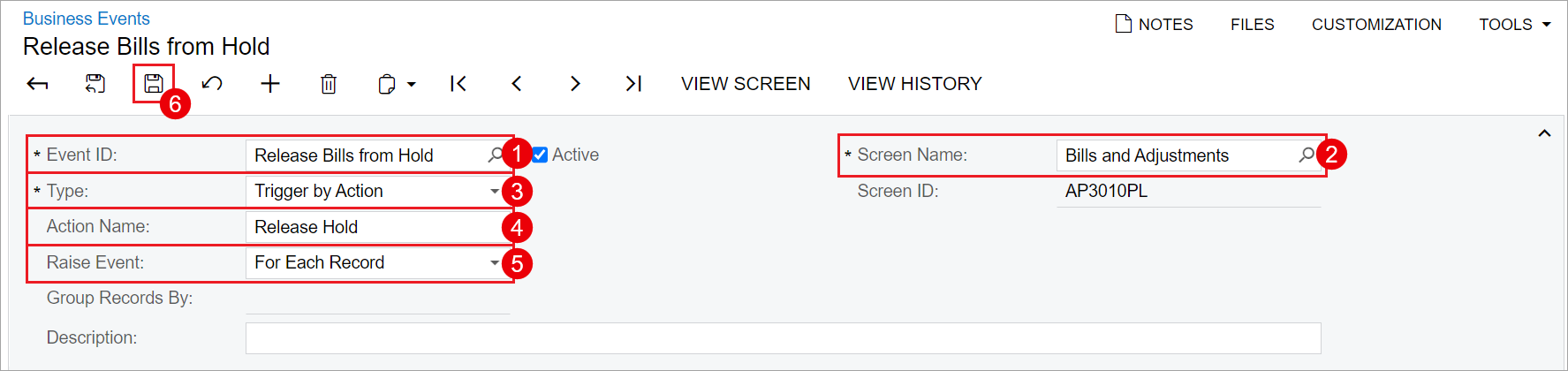
- On the Subscribers tab, click Create Subscriber > Import Scenario on the table toolbar.
- In the Create Import Scenario Subscriber dialog box, specify the name of the scenario.
- Click OK. The Import Scenario screen opens.
- Complete the creation of the import scenario by specifying the following:
-
In the Screen Name field, select the Bills and Adjustments (AP301000) form.
-
In the Provider Object field, select Results.
-
On the Mapping tab, enter the mapping rules of the import scenario, as shown in the following screenshot.
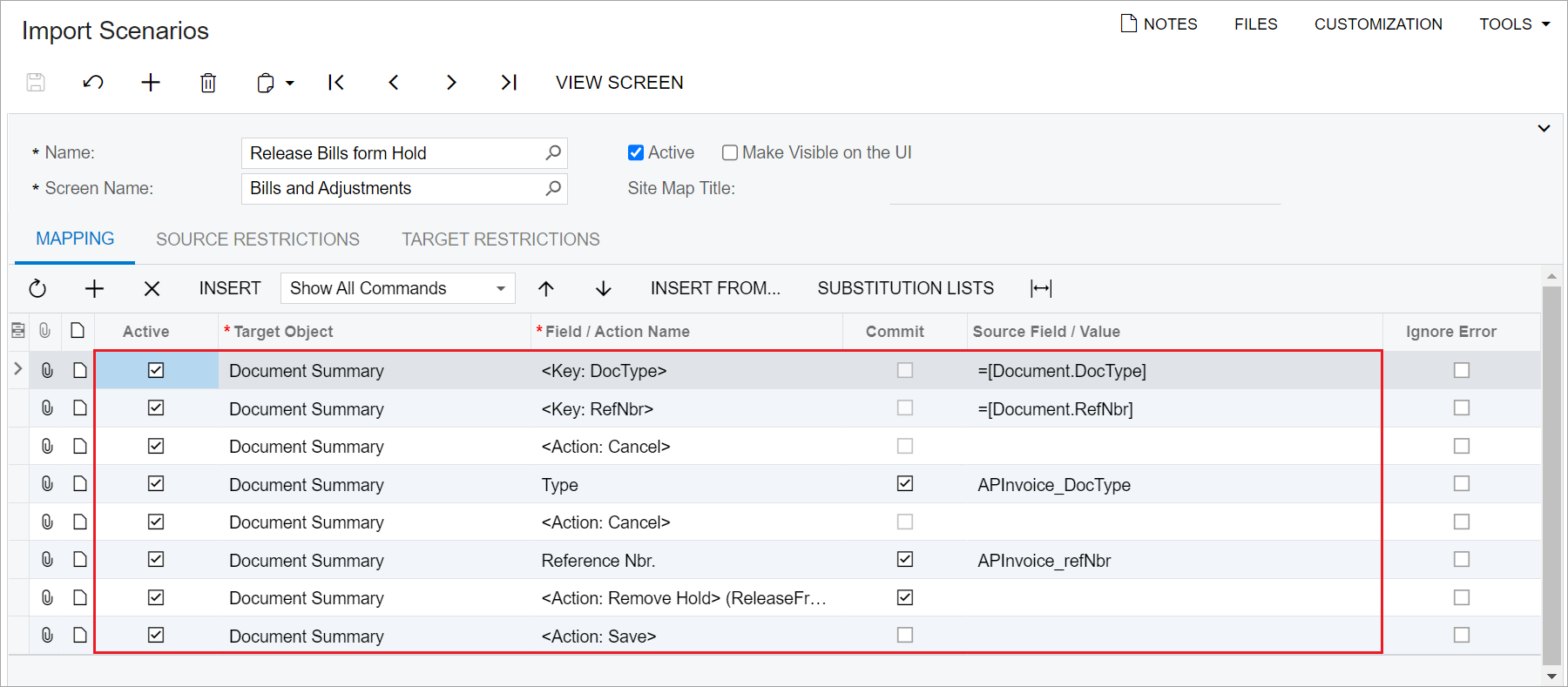
-
Save the changes.
-
- One the Business Events form, save the event settings.
- Open the Bills and Adjustments (AP3010PL) form.
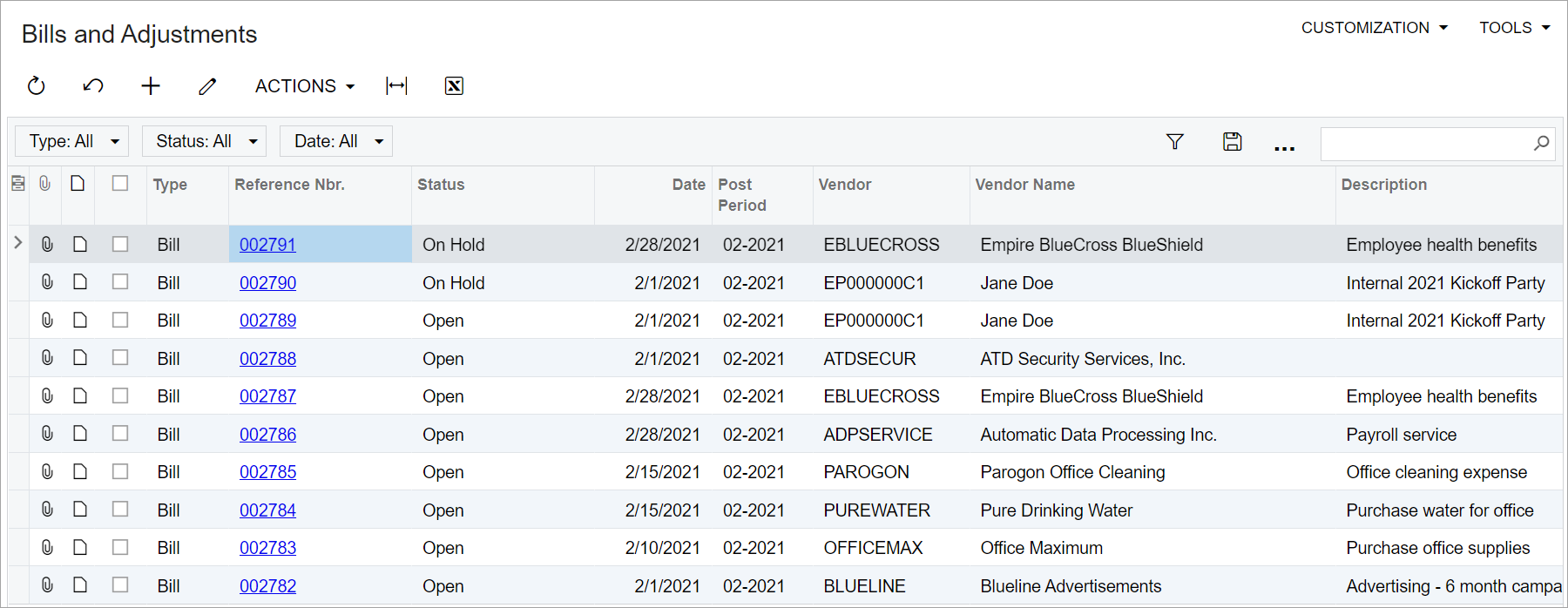
- Select multiple records in the checkbox column.
- On the form toolbar, click Actions > Remove Hold.
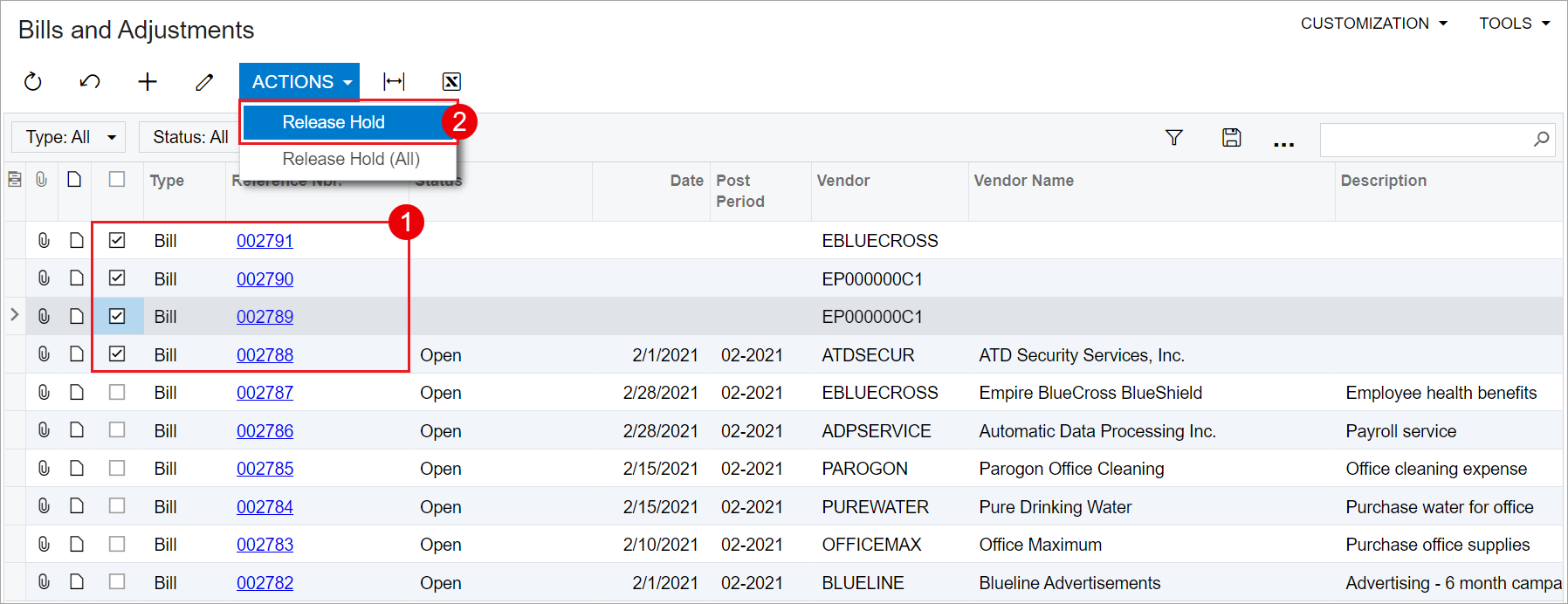
- Refresh the list. For records that had the On Hold status, make sure their status has changed to Balanced.
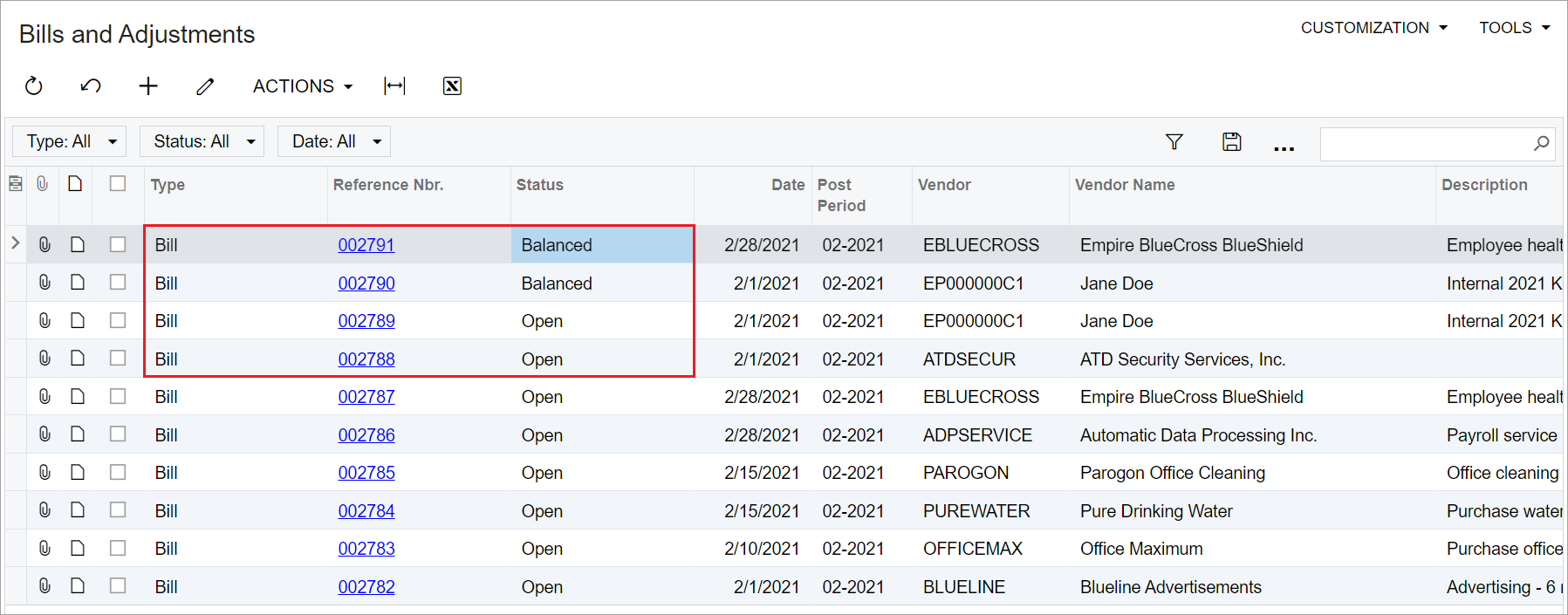
During the business event processing, the system will mark all records (even not eligible for release from hold) as successfully processed. However, for the records with a status other than On Hold, the status will not be changed. On the Business Event History (SM502030) form, you can view that the records were not processed due to the Remove Hold button is disabled error message.