Setting up 2FA in version 2024.1
Protecting your company data is more important then ever, and 2FA will soon be mandatory for payroll administrators. If you're using version 2024.1, follow these instructions to sign up now and avoid disruption.
Protecting your MYOB Acumatica data is more important than ever. To meet new ATO security requirements for software that manages personal identifiable information, we're making 2FA mandatory for all payroll administrators by the end of November 2025.
Sign up for 2FA as soon as you can to avoid any interruptions on a pay day.
To start signing in with 2FA, you need to create an MYOB ID account and associate it with your MYOB Acumatica username. Once this is done you can start signing in using the purple Secure Authentication button.
![]()
Signing up for MYOB ID and associating your account
- Sign in to MYOB Acumatica using Standard login and green Sign In button, as usual.

If you already use the purple Secure Authentication button then you're all set up with 2FA already — you don't need to do anything else! - Go to the External Identity Management form.
- In the table row with your MYOB Acumatica user, select the checkbox.

- On the toolbar, click Associate External Identity.
The Associate Users window opens. - In the Associate Users window, select MYOB ID for the Provider ID, and click OK.
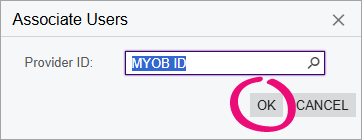
A Sign up to MYOB window opens.
- Follow the instructions to create a new MYOB ID account. If you already have an MYOB ID accounnt, click Log in at the bottom of the window to sign in.
- Your MYOB ID must use the same email address as your MYOB Acumatica user. See Which email address can I use for 2FA? for more info.
- If you get the error This email address has already signed up to MYOB) click the Log in button at the bottom of the window. If you don't know the password, click Forgotten your password? to reset it.
- To make authentication easy, we recommend using an app such as Google Authenticator (available on Google Play and Apple App Store).
Once you've created a new MYOB ID account or signed in to your existing one, you're taken back to the External Identity Management form. The Provider column says MYOB ID and the the User Key column is populated with a code, showing that your MYOB Acumatica and MYOB ID accounts are associated.
