Unable to add items to cart in customer portal
While this is working how it's supposed to, we've received feedback about this feature and will consider improving it in the future.
When adding items to your cart in the customer portal, you might get an error: "Item unavailable for purchase."
You encounter the issue if a default price hasn't been set up for the item you're trying to add to your cart. This happens even if you've added customer price classes to the Sales Prices (AR202000) screen in MYOB Acumatica Business.

In the meantime, you can add a default price for items that are in the catalogue.
Adding a default price- In MYOB Acumatica Business, go to the Stocks Item screen (IN202500).
- In the Inventory ID field, select an item you want to add a default price to.
- Click the PRICE/COST tab.
- Complete the Default Price field.
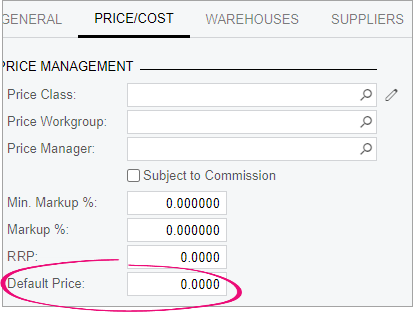
- Save your changes.
After adding a default price, you might encounter a second issue. In the customer portal, an item's default price appears in the Price column, instead of the price you assigned to the customer price class. However, if you add these items to your cart, the correct price is shown.
For example, see the image below. According to the Price column, the Classic Rack item costs 61.90. But after adding the item to the cart, you'll see the correct price of 89.99 AUD.

