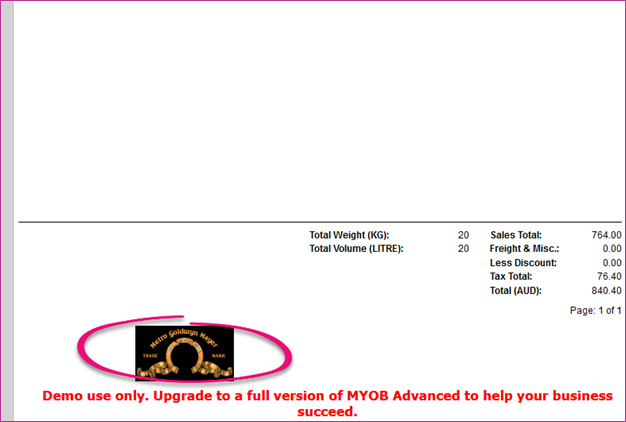Use any image uploaded to the database in reports
This page is for MYOB Acumatica consultants
Check all changes in a test environment before taking them live. Make sure all related features still work as expected and that your data is unaffected.
In MYOB Acumatica, you can drag and drop an image to many screens – the image will be stored in the “Files” area of that screen. This knowledge base article will show you how to call exactly that image in the reports that are built through report designers.
Build 2021.117.400.6951 [21.117.0037] onward.
-
Drag and drop the image file to the Companies screen – the “Files” menu should contain the image.
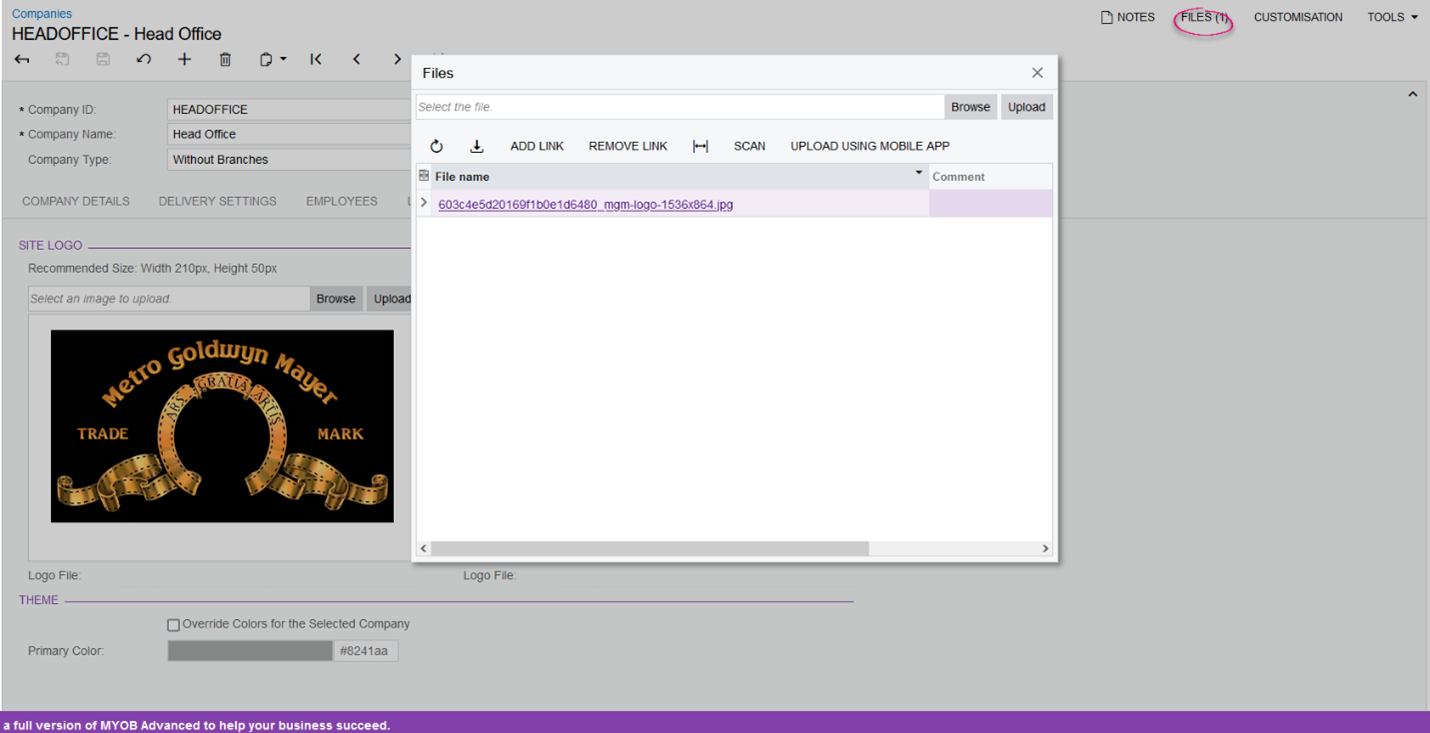
-
Go to the Search In Files screen, search for the Companies screen, you’ll see the file if you filter by Screen ID. Click on “Get File Link”.
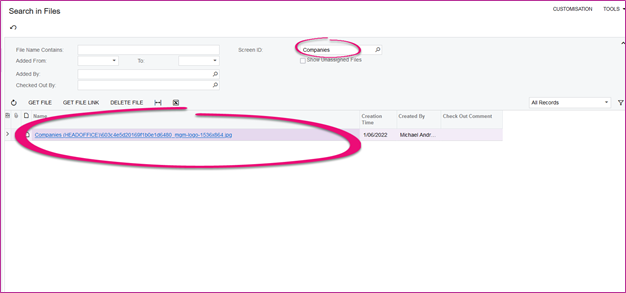
-
The Get File Link will give you something like this: [Image:Companies (HEADOFFICE)\603c4e5d20169f1b0e1d6480_mgm-logo-1536x864.jpg]
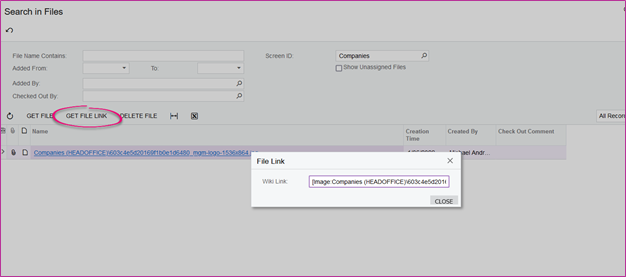
-
Modify the file link by removing the square brackets, the word Image, and add an = and an addition \ character. Put the content of the link in a pair of single quote. So your file link should look like this: =’Companies (HEADOFFICE)\\603c4e5d20169f1b0e1d6480_mgm-logo-1536x864.jpg’
-
Use this link in the report:

-
The result should look like this: