Using different tax calculation modes (inclusive or exclusive) for the same tax and supplier on the AP Bill and PO
This page is for MYOB Acumatica consultants
Check all changes in a test environment before taking them live. Make sure all related features still work as expected and that your data is unaffected.
If you raise PO for supplier using tax-exclusive unit cost, but receive AP Bills from supplier and the cost is tax-inclusive, then you can use the method in this knowledge base article to enter the data into the system without doing too much conversion.
Build 2021.117.400.6951 [21.117.0037] onward.
On the Purchase Orders screen, on the Supplier Info tab, there is a Tax Calculation Mode field, where you can set the tax calculation to either Tax Settings, Gross, or Net.

If set to Tax Settings, whether the unit cost should be entered with tax-exclusive or tax-inclusive amount depends on the setting of the Tax ID:
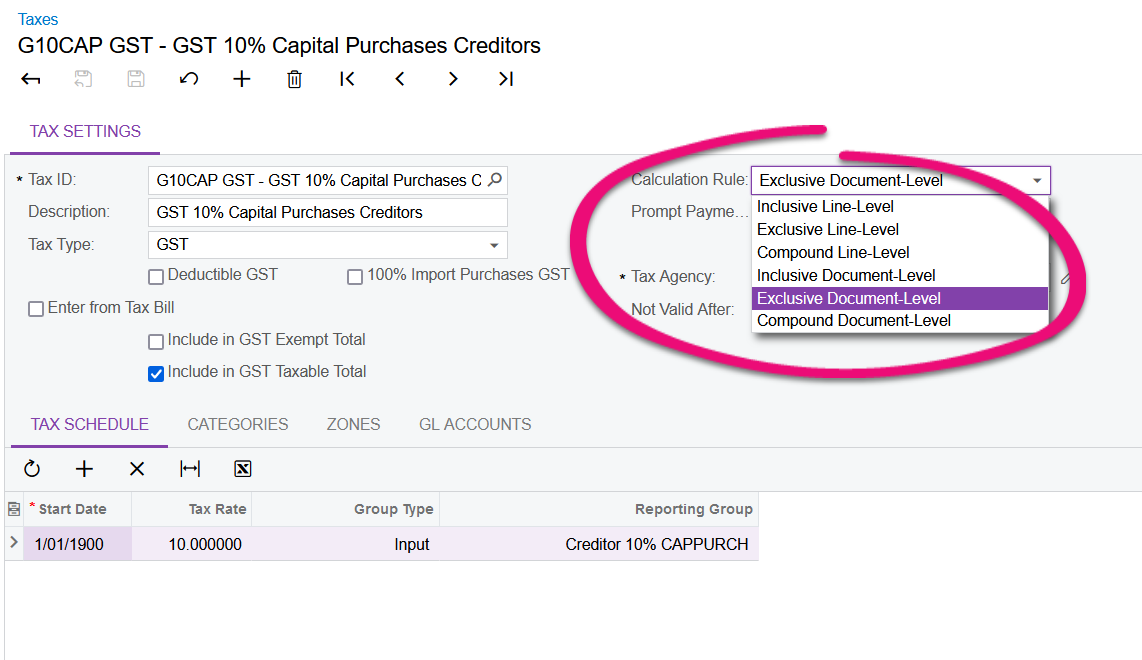
If set to Net, then the Unit Cost entered on the PO will be tax-exclusive. GST will be calculated on top of the Unit Cost.
If set to Gross, then the Unit Cost entered on the PO will be tax-inclusive. GST will be extracted from the Unit Cost.
Similarly, on the Bills and Adjustment screen, the Tax Calculation Rule field can be found on the Financial Details tab, Tax area.
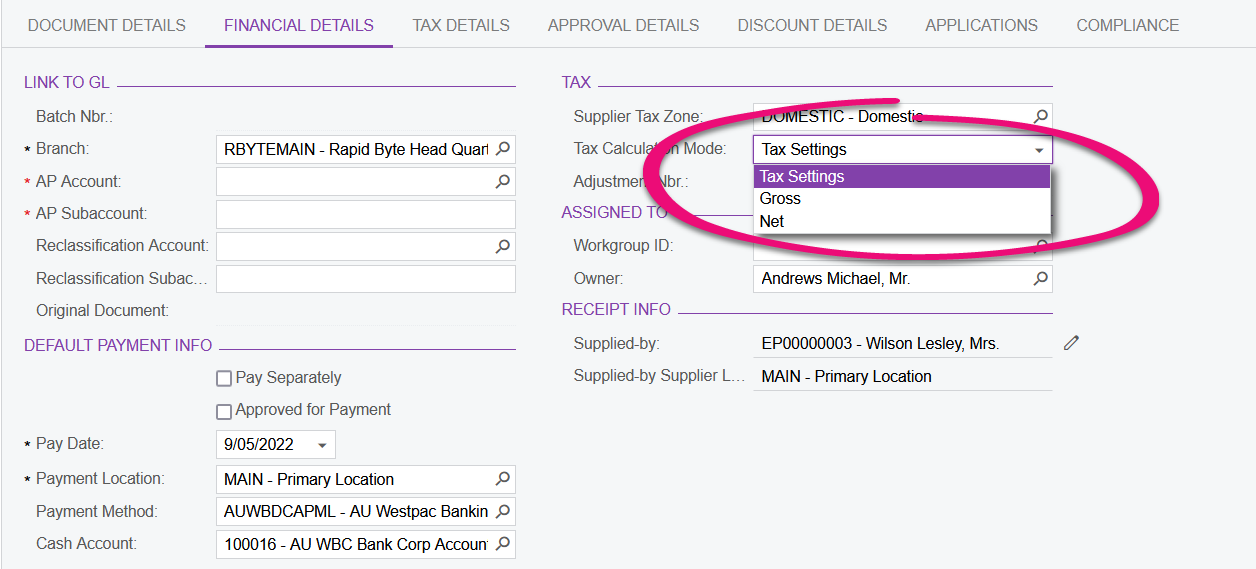
So, if you have a requirement to enter Supplier PO in tax-exclusive Unit Cost, you can set the Tax Calculation Rule of the PO to Net (or use Tax Settings, but the calculation rule should be exclusive). And if you have a requirement to enter Supplier AP Bill in tax-inclusive Unit Cost, you can set the Tax Calculation Rule of the AP Bill to Gross (or use Tax Settings, but the calculation rule should be inclusive).
