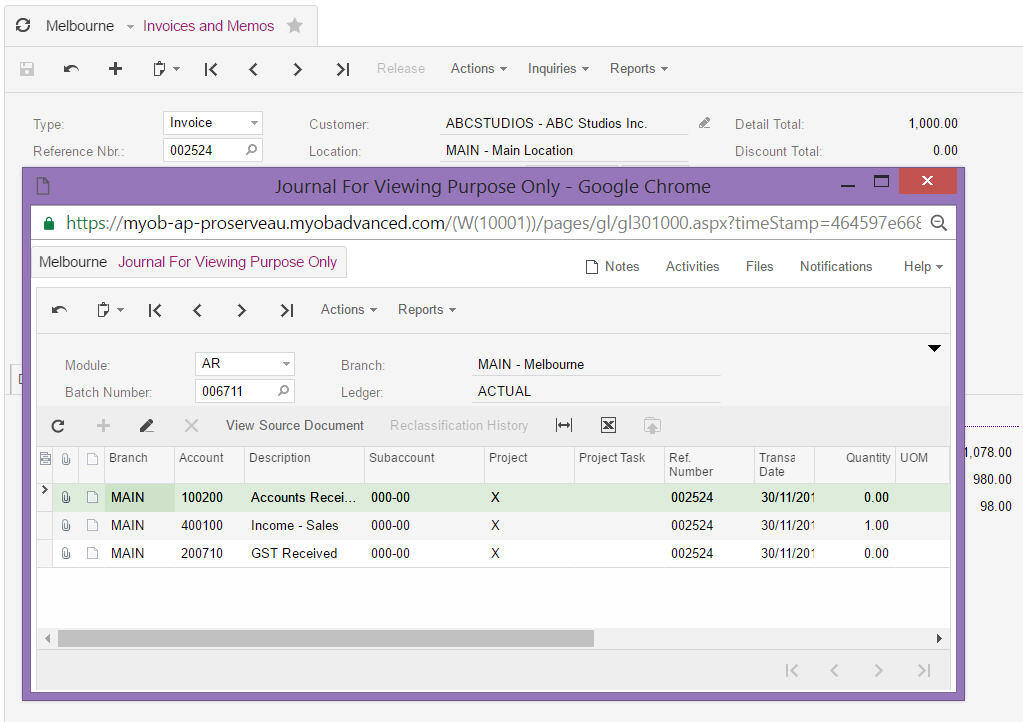Using hidden menu paths to simplify access rights
This knowledge base article explains how you can easily setup specific user permissions to screens by using the hidden menu paths. In the example below the end user has access to AR but not GL.
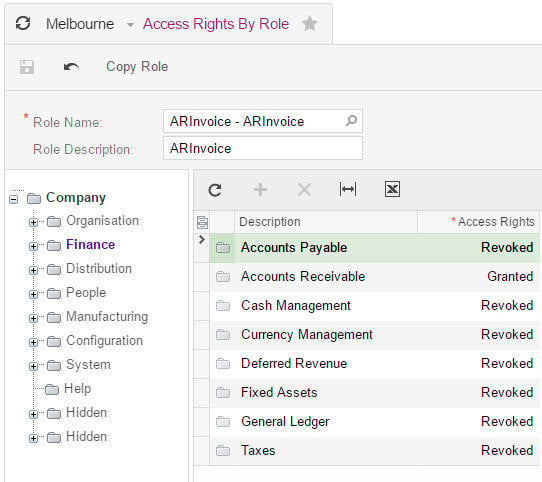
When this user releases a sales invoice and wants to view the batch the message insufficient rights is properly returned.
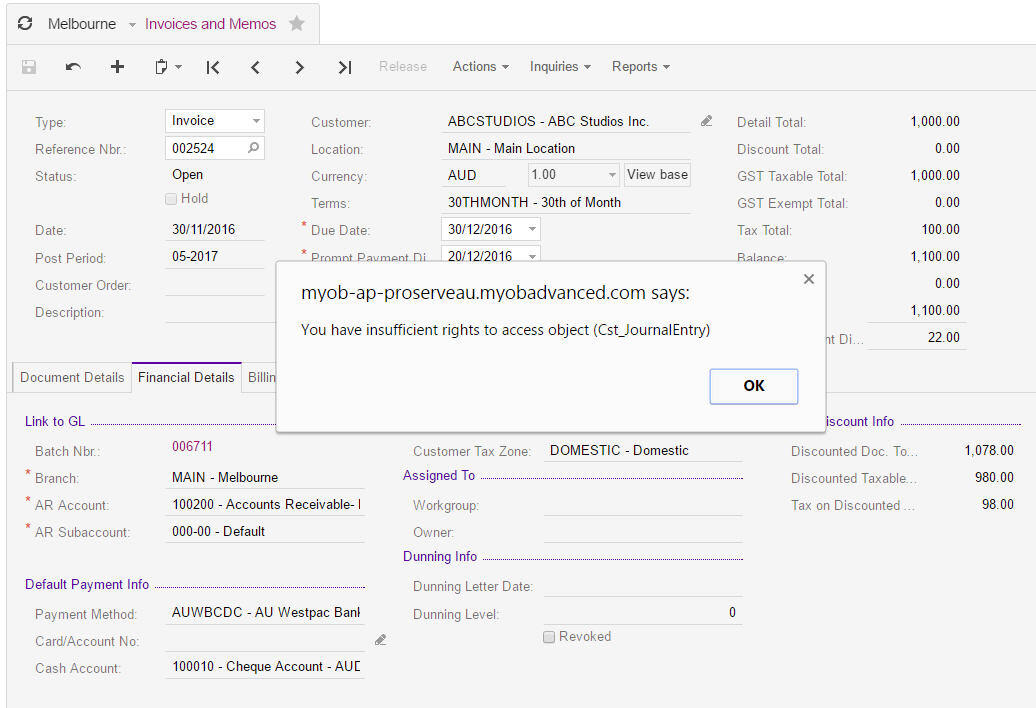
To allow access to this screen I can add the GL Journal screen to the hidden site map as shown below.
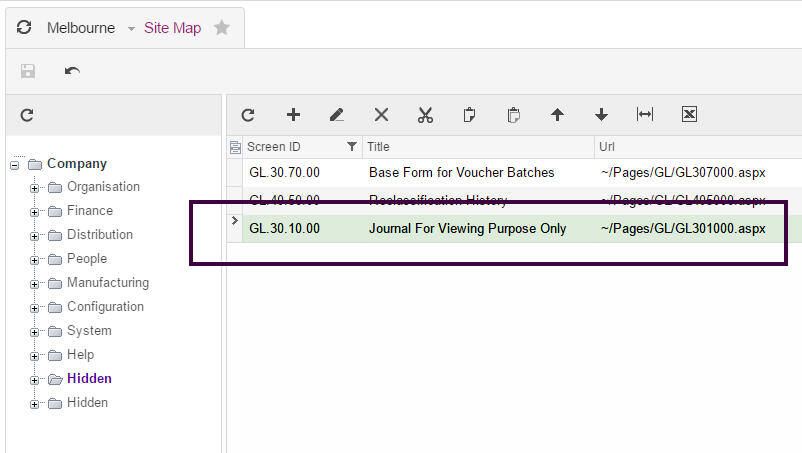
Once added I can return to the User Role and assign read only permission to the GL Journal screen.
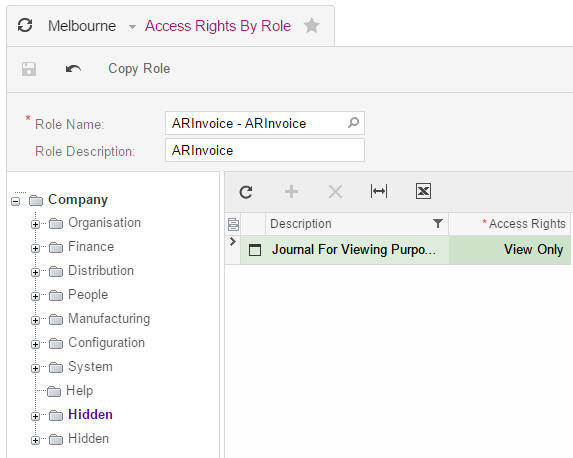
Now the end user still has no access GL but can view the GL Batch that the Sales invoice has created.