Using pay groups to include an employee in a pay
To include an employee in a pay, you have to assign them to a pay group. A pay group is a template that provides the basic details for all employees assigned to that group. You can assign an employee to multiple pay groups.
Add or edit a pay group
From the Configuration screen, select Pay Groups (MPPP2710). Here, you can edit or add a pay group.
In the bottom half of the page, a list of employees will show who is assigned to any existing pay groups.
Pay groups can only be deleted if they haven't been used for any employees.
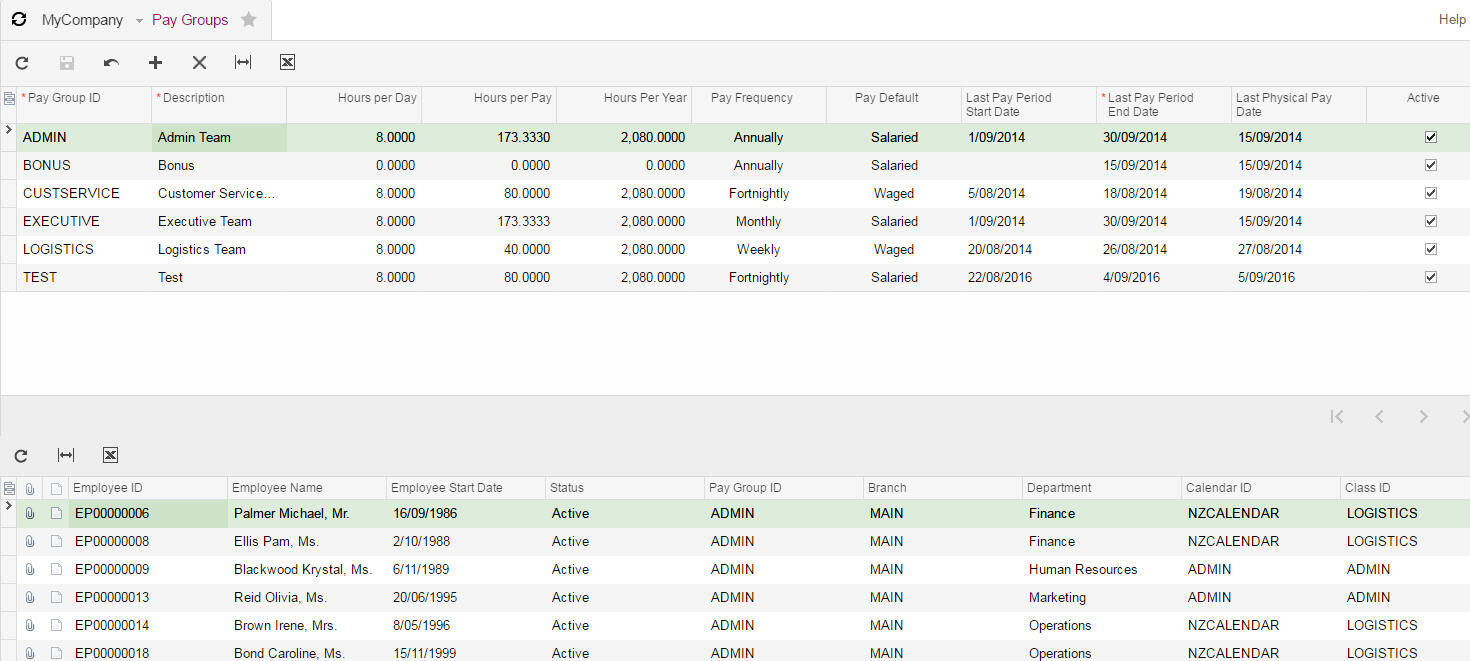
Once the pay group has been added with the relevant information it can then be added to an employee pay group (Screen ID - MPPP2250).
Assign an employee to a pay group
For this example, we've selected Scott Murphy #EP00000002, who is currently assigned to the Customer Services pay group. We'll add him to the BONUS pay group so that we can include him in the BONUS pay run in the future.
Click the Add Row icon :ADV_Plus: .
Select the pay group you want to add an employee to.
Complete the employee-specific details, such as Effective Date and Values.
In this example, Scott's bonus will be $10,000 each pay period. The frequency for this BONUS pay group is annual.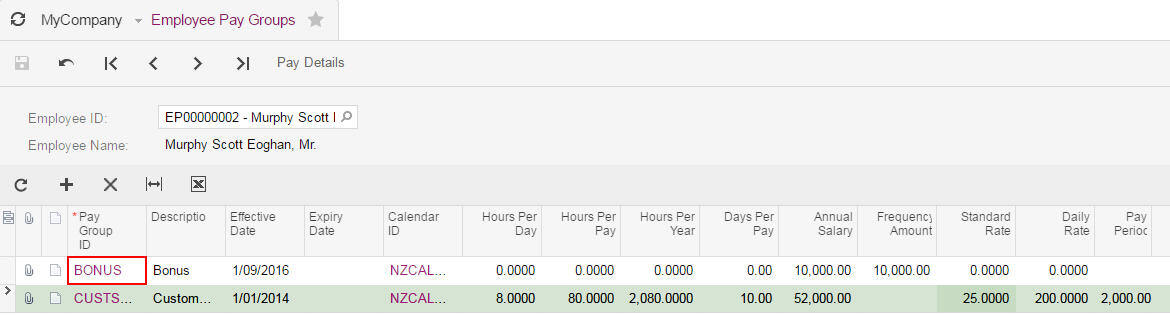
Click the Save icon :ADV-Save: .
Go to the employee Pay Details (MPPP2310).
To see a list of pay groups the employee is assigned to, click the search icon in the Pay Details for field. Select the pay group you want to assign the employee to.
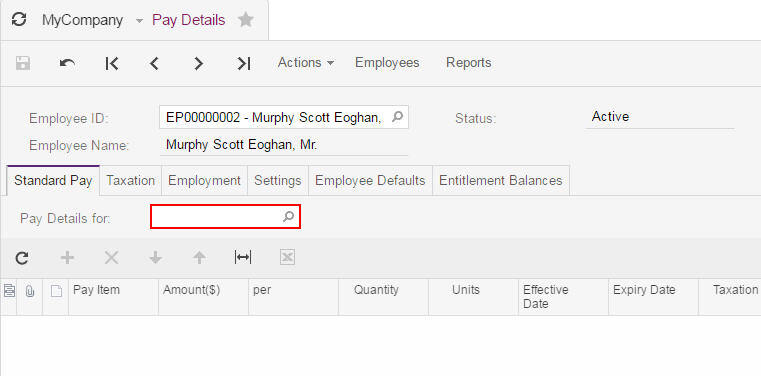
In this example, we've selected the BONUS pay group for Scott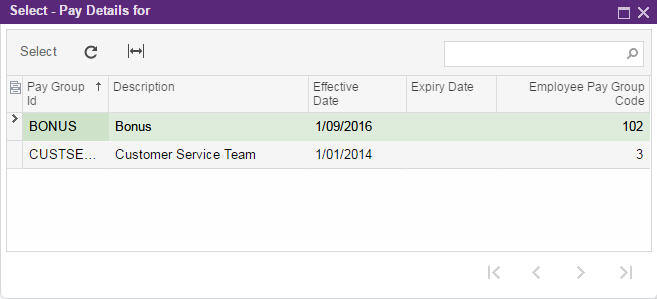
Add the pay item you want to use for this pay group.
To learn how to add a pay item, check out Adding a pay item to an open pay.
In this example, the Bonus pay item has been added.
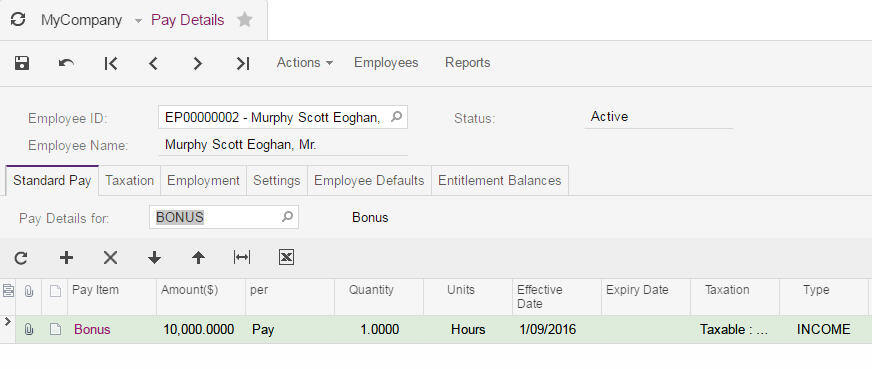
Enter the Quantity and the Amount($) to pay per pay. The Taxation and Type are determined by the pay item settings.
In this example, we can open the bonus pay and see that Scott is included, and that the payment of $10,000 already appears in the pay.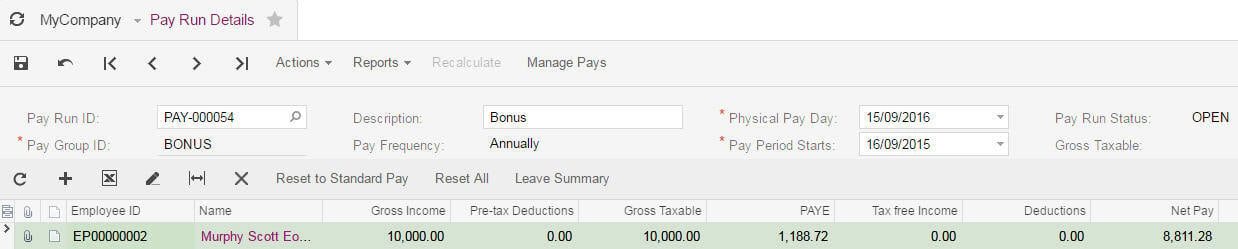
Unless you change the information in the employee pay details for a pay group, the next time you process this pay the details will remain the same.
